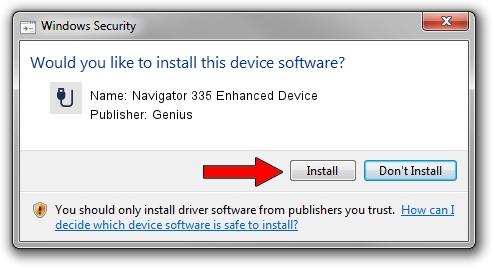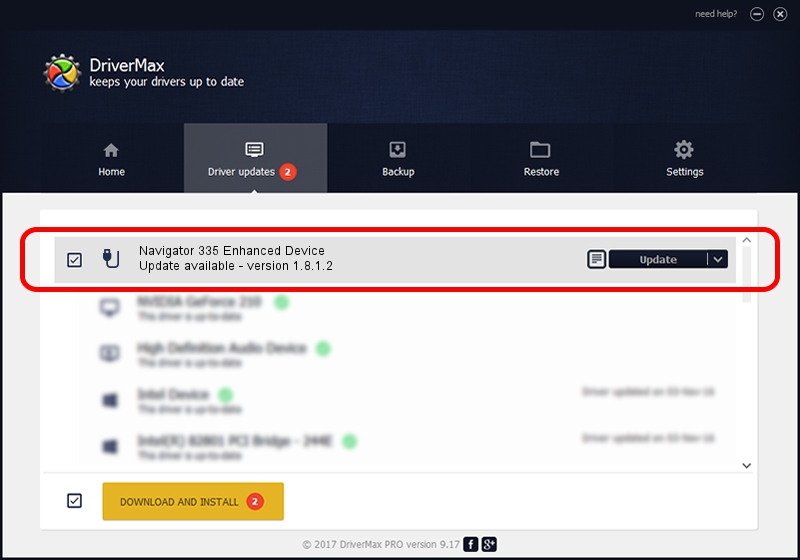Advertising seems to be blocked by your browser.
The ads help us provide this software and web site to you for free.
Please support our project by allowing our site to show ads.
Home /
Manufacturers /
Genius /
Navigator 335 Enhanced Device /
USB/VID_0458&PID_0072&MI_01 /
1.8.1.2 Jun 30, 2009
Genius Navigator 335 Enhanced Device driver download and installation
Navigator 335 Enhanced Device is a USB human interface device class device. The Windows version of this driver was developed by Genius. USB/VID_0458&PID_0072&MI_01 is the matching hardware id of this device.
1. Install Genius Navigator 335 Enhanced Device driver manually
- Download the driver setup file for Genius Navigator 335 Enhanced Device driver from the location below. This is the download link for the driver version 1.8.1.2 dated 2009-06-30.
- Run the driver installation file from a Windows account with the highest privileges (rights). If your User Access Control (UAC) is running then you will have to accept of the driver and run the setup with administrative rights.
- Go through the driver setup wizard, which should be quite straightforward. The driver setup wizard will scan your PC for compatible devices and will install the driver.
- Restart your computer and enjoy the updated driver, as you can see it was quite smple.
File size of the driver: 26726 bytes (26.10 KB)
Driver rating 4.5 stars out of 64678 votes.
This driver is fully compatible with the following versions of Windows:
- This driver works on Windows 2000 64 bits
- This driver works on Windows Server 2003 64 bits
- This driver works on Windows XP 64 bits
- This driver works on Windows Vista 64 bits
- This driver works on Windows 7 64 bits
- This driver works on Windows 8 64 bits
- This driver works on Windows 8.1 64 bits
- This driver works on Windows 10 64 bits
- This driver works on Windows 11 64 bits
2. The easy way: using DriverMax to install Genius Navigator 335 Enhanced Device driver
The most important advantage of using DriverMax is that it will install the driver for you in just a few seconds and it will keep each driver up to date. How can you install a driver with DriverMax? Let's see!
- Start DriverMax and press on the yellow button named ~SCAN FOR DRIVER UPDATES NOW~. Wait for DriverMax to scan and analyze each driver on your PC.
- Take a look at the list of detected driver updates. Scroll the list down until you locate the Genius Navigator 335 Enhanced Device driver. Click on Update.
- Finished installing the driver!

Jul 24 2016 7:21AM / Written by Andreea Kartman for DriverMax
follow @DeeaKartman