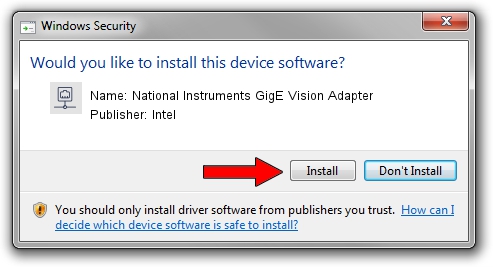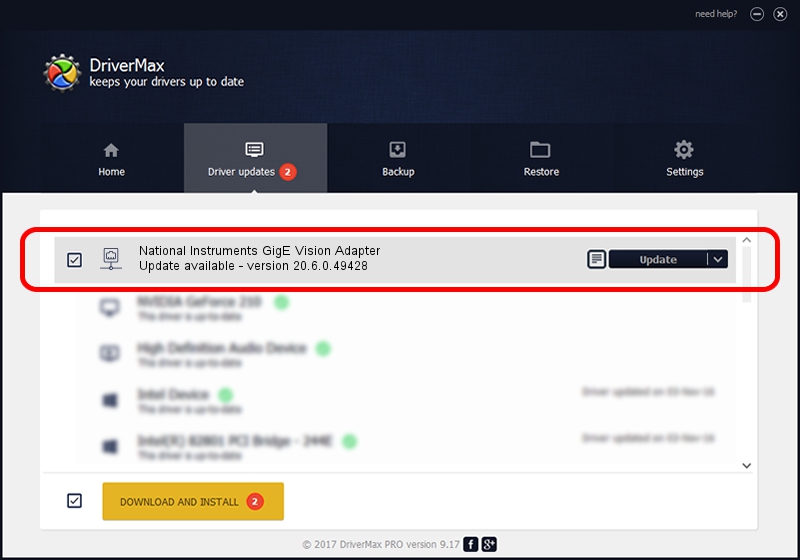Advertising seems to be blocked by your browser.
The ads help us provide this software and web site to you for free.
Please support our project by allowing our site to show ads.
Home /
Manufacturers /
Intel /
National Instruments GigE Vision Adapter /
PCI/VEN_8086&DEV_10D3 /
20.6.0.49428 Dec 01, 2020
Intel National Instruments GigE Vision Adapter driver download and installation
National Instruments GigE Vision Adapter is a Network Adapters hardware device. This driver was developed by Intel. PCI/VEN_8086&DEV_10D3 is the matching hardware id of this device.
1. Intel National Instruments GigE Vision Adapter driver - how to install it manually
- Download the setup file for Intel National Instruments GigE Vision Adapter driver from the location below. This download link is for the driver version 20.6.0.49428 released on 2020-12-01.
- Start the driver setup file from a Windows account with administrative rights. If your User Access Control Service (UAC) is enabled then you will have to accept of the driver and run the setup with administrative rights.
- Follow the driver setup wizard, which should be quite easy to follow. The driver setup wizard will scan your PC for compatible devices and will install the driver.
- Restart your computer and enjoy the fresh driver, it is as simple as that.
The file size of this driver is 78613 bytes (76.77 KB)
This driver was installed by many users and received an average rating of 4.6 stars out of 87658 votes.
This driver is compatible with the following versions of Windows:
- This driver works on Windows 2000 32 bits
- This driver works on Windows Server 2003 32 bits
- This driver works on Windows XP 32 bits
- This driver works on Windows Vista 32 bits
- This driver works on Windows 7 32 bits
- This driver works on Windows 8 32 bits
- This driver works on Windows 8.1 32 bits
- This driver works on Windows 10 32 bits
- This driver works on Windows 11 32 bits
2. How to install Intel National Instruments GigE Vision Adapter driver using DriverMax
The advantage of using DriverMax is that it will setup the driver for you in just a few seconds and it will keep each driver up to date, not just this one. How easy can you install a driver using DriverMax? Let's follow a few steps!
- Start DriverMax and push on the yellow button named ~SCAN FOR DRIVER UPDATES NOW~. Wait for DriverMax to scan and analyze each driver on your computer.
- Take a look at the list of detected driver updates. Scroll the list down until you find the Intel National Instruments GigE Vision Adapter driver. Click the Update button.
- That's all, the driver is now installed!

Aug 8 2024 11:25PM / Written by Daniel Statescu for DriverMax
follow @DanielStatescu