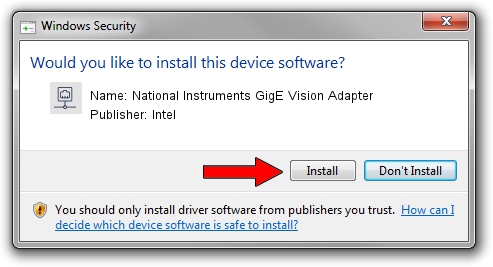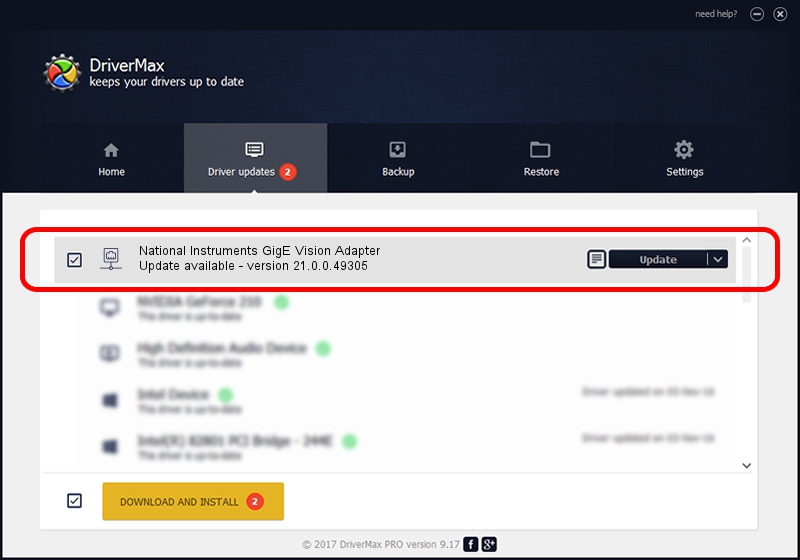Advertising seems to be blocked by your browser.
The ads help us provide this software and web site to you for free.
Please support our project by allowing our site to show ads.
Home /
Manufacturers /
Intel /
National Instruments GigE Vision Adapter /
PCI/VEN_8086&DEV_10BC /
21.0.0.49305 Jul 08, 2021
Intel National Instruments GigE Vision Adapter - two ways of downloading and installing the driver
National Instruments GigE Vision Adapter is a Network Adapters hardware device. This driver was developed by Intel. PCI/VEN_8086&DEV_10BC is the matching hardware id of this device.
1. Intel National Instruments GigE Vision Adapter driver - how to install it manually
- Download the setup file for Intel National Instruments GigE Vision Adapter driver from the location below. This is the download link for the driver version 21.0.0.49305 dated 2021-07-08.
- Start the driver installation file from a Windows account with administrative rights. If your User Access Control Service (UAC) is started then you will have to accept of the driver and run the setup with administrative rights.
- Follow the driver setup wizard, which should be pretty easy to follow. The driver setup wizard will scan your PC for compatible devices and will install the driver.
- Shutdown and restart your computer and enjoy the new driver, as you can see it was quite smple.
Driver file size: 90367 bytes (88.25 KB)
This driver received an average rating of 4.3 stars out of 35399 votes.
This driver is fully compatible with the following versions of Windows:
- This driver works on Windows 2000 64 bits
- This driver works on Windows Server 2003 64 bits
- This driver works on Windows XP 64 bits
- This driver works on Windows Vista 64 bits
- This driver works on Windows 7 64 bits
- This driver works on Windows 8 64 bits
- This driver works on Windows 8.1 64 bits
- This driver works on Windows 10 64 bits
- This driver works on Windows 11 64 bits
2. Using DriverMax to install Intel National Instruments GigE Vision Adapter driver
The advantage of using DriverMax is that it will install the driver for you in just a few seconds and it will keep each driver up to date, not just this one. How can you install a driver using DriverMax? Let's see!
- Open DriverMax and click on the yellow button named ~SCAN FOR DRIVER UPDATES NOW~. Wait for DriverMax to analyze each driver on your PC.
- Take a look at the list of available driver updates. Scroll the list down until you find the Intel National Instruments GigE Vision Adapter driver. Click the Update button.
- That's all, the driver is now installed!

Aug 14 2024 5:29AM / Written by Daniel Statescu for DriverMax
follow @DanielStatescu