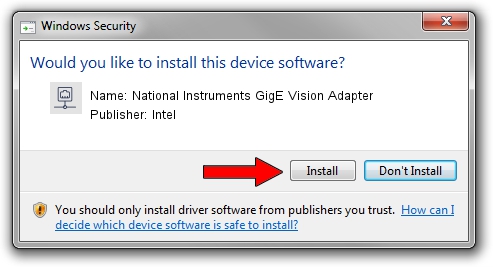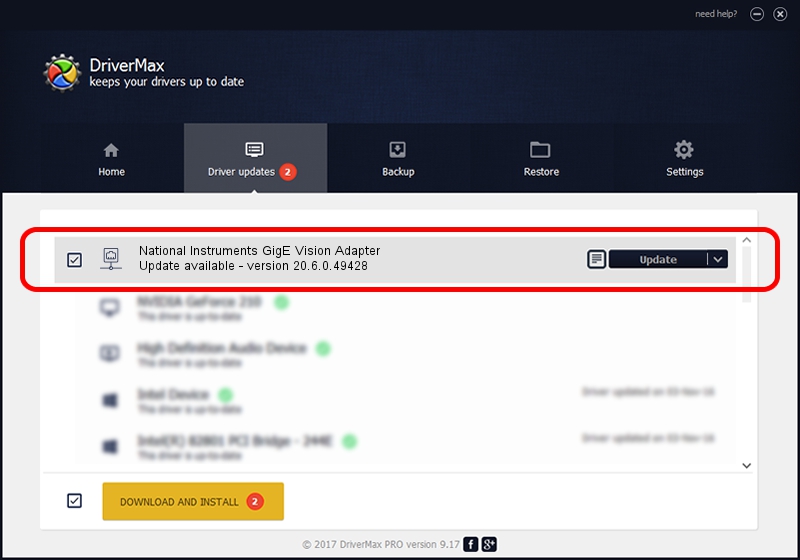Advertising seems to be blocked by your browser.
The ads help us provide this software and web site to you for free.
Please support our project by allowing our site to show ads.
Home /
Manufacturers /
Intel /
National Instruments GigE Vision Adapter /
PCI/VEN_8086&DEV_10BC /
20.6.0.49428 Dec 01, 2020
Download and install Intel National Instruments GigE Vision Adapter driver
National Instruments GigE Vision Adapter is a Network Adapters device. The developer of this driver was Intel. In order to make sure you are downloading the exact right driver the hardware id is PCI/VEN_8086&DEV_10BC.
1. Install Intel National Instruments GigE Vision Adapter driver manually
- Download the driver setup file for Intel National Instruments GigE Vision Adapter driver from the location below. This is the download link for the driver version 20.6.0.49428 dated 2020-12-01.
- Start the driver installation file from a Windows account with administrative rights. If your User Access Control Service (UAC) is running then you will have to accept of the driver and run the setup with administrative rights.
- Follow the driver installation wizard, which should be pretty straightforward. The driver installation wizard will analyze your PC for compatible devices and will install the driver.
- Shutdown and restart your computer and enjoy the fresh driver, it is as simple as that.
Download size of the driver: 78613 bytes (76.77 KB)
This driver was installed by many users and received an average rating of 4.3 stars out of 87649 votes.
This driver is fully compatible with the following versions of Windows:
- This driver works on Windows 2000 32 bits
- This driver works on Windows Server 2003 32 bits
- This driver works on Windows XP 32 bits
- This driver works on Windows Vista 32 bits
- This driver works on Windows 7 32 bits
- This driver works on Windows 8 32 bits
- This driver works on Windows 8.1 32 bits
- This driver works on Windows 10 32 bits
- This driver works on Windows 11 32 bits
2. How to use DriverMax to install Intel National Instruments GigE Vision Adapter driver
The most important advantage of using DriverMax is that it will install the driver for you in the easiest possible way and it will keep each driver up to date, not just this one. How easy can you install a driver with DriverMax? Let's see!
- Start DriverMax and press on the yellow button that says ~SCAN FOR DRIVER UPDATES NOW~. Wait for DriverMax to scan and analyze each driver on your computer.
- Take a look at the list of driver updates. Scroll the list down until you locate the Intel National Instruments GigE Vision Adapter driver. Click the Update button.
- Enjoy using the updated driver! :)

Aug 8 2024 11:24PM / Written by Andreea Kartman for DriverMax
follow @DeeaKartman