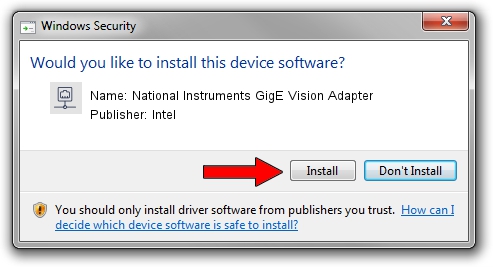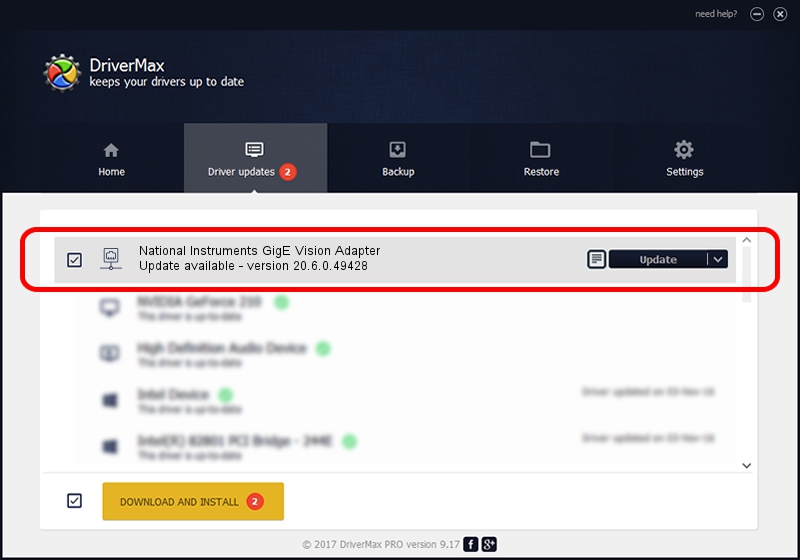Advertising seems to be blocked by your browser.
The ads help us provide this software and web site to you for free.
Please support our project by allowing our site to show ads.
Home /
Manufacturers /
Intel /
National Instruments GigE Vision Adapter /
PCI/VEN_8086&DEV_107D /
20.6.0.49428 Dec 01, 2020
Download and install Intel National Instruments GigE Vision Adapter driver
National Instruments GigE Vision Adapter is a Network Adapters hardware device. This driver was developed by Intel. PCI/VEN_8086&DEV_107D is the matching hardware id of this device.
1. Intel National Instruments GigE Vision Adapter - install the driver manually
- You can download from the link below the driver setup file for the Intel National Instruments GigE Vision Adapter driver. The archive contains version 20.6.0.49428 released on 2020-12-01 of the driver.
- Start the driver installer file from a user account with administrative rights. If your User Access Control (UAC) is enabled please confirm the installation of the driver and run the setup with administrative rights.
- Follow the driver setup wizard, which will guide you; it should be quite easy to follow. The driver setup wizard will scan your computer and will install the right driver.
- When the operation finishes shutdown and restart your computer in order to use the updated driver. It is as simple as that to install a Windows driver!
File size of the driver: 78613 bytes (76.77 KB)
This driver was installed by many users and received an average rating of 4.2 stars out of 87739 votes.
This driver is fully compatible with the following versions of Windows:
- This driver works on Windows 2000 32 bits
- This driver works on Windows Server 2003 32 bits
- This driver works on Windows XP 32 bits
- This driver works on Windows Vista 32 bits
- This driver works on Windows 7 32 bits
- This driver works on Windows 8 32 bits
- This driver works on Windows 8.1 32 bits
- This driver works on Windows 10 32 bits
- This driver works on Windows 11 32 bits
2. Installing the Intel National Instruments GigE Vision Adapter driver using DriverMax: the easy way
The advantage of using DriverMax is that it will install the driver for you in the easiest possible way and it will keep each driver up to date. How can you install a driver using DriverMax? Let's follow a few steps!
- Open DriverMax and press on the yellow button named ~SCAN FOR DRIVER UPDATES NOW~. Wait for DriverMax to scan and analyze each driver on your computer.
- Take a look at the list of driver updates. Search the list until you find the Intel National Instruments GigE Vision Adapter driver. Click on Update.
- Finished installing the driver!

Aug 8 2024 11:23PM / Written by Daniel Statescu for DriverMax
follow @DanielStatescu