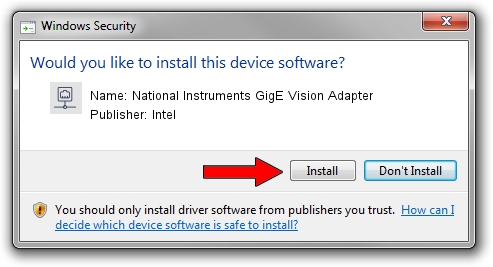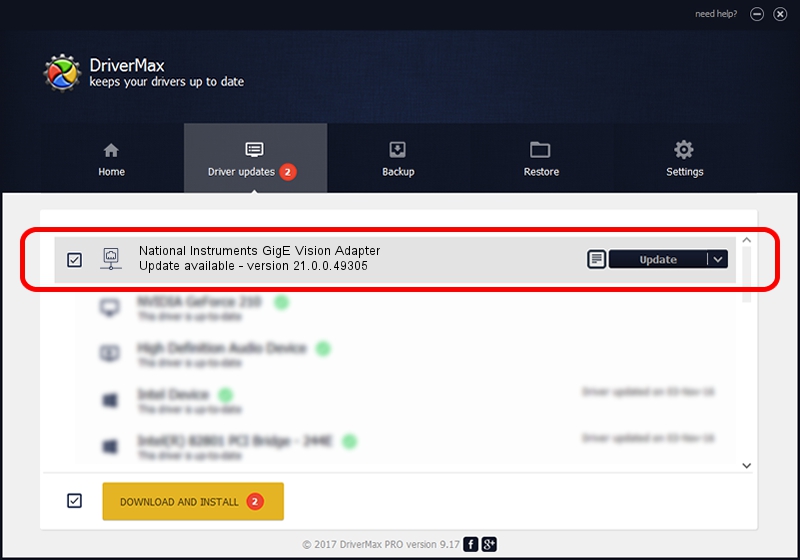Advertising seems to be blocked by your browser.
The ads help us provide this software and web site to you for free.
Please support our project by allowing our site to show ads.
Home /
Manufacturers /
Intel /
National Instruments GigE Vision Adapter /
PCI/VEN_8086&DEV_105E /
21.0.0.49305 Jul 08, 2021
Intel National Instruments GigE Vision Adapter - two ways of downloading and installing the driver
National Instruments GigE Vision Adapter is a Network Adapters hardware device. The developer of this driver was Intel. PCI/VEN_8086&DEV_105E is the matching hardware id of this device.
1. Intel National Instruments GigE Vision Adapter - install the driver manually
- You can download from the link below the driver setup file for the Intel National Instruments GigE Vision Adapter driver. The archive contains version 21.0.0.49305 dated 2021-07-08 of the driver.
- Start the driver installer file from a user account with the highest privileges (rights). If your UAC (User Access Control) is enabled please confirm the installation of the driver and run the setup with administrative rights.
- Go through the driver setup wizard, which will guide you; it should be quite easy to follow. The driver setup wizard will analyze your computer and will install the right driver.
- When the operation finishes restart your PC in order to use the updated driver. As you can see it was quite smple to install a Windows driver!
Driver file size: 90367 bytes (88.25 KB)
Driver rating 4.5 stars out of 35617 votes.
This driver was released for the following versions of Windows:
- This driver works on Windows 2000 64 bits
- This driver works on Windows Server 2003 64 bits
- This driver works on Windows XP 64 bits
- This driver works on Windows Vista 64 bits
- This driver works on Windows 7 64 bits
- This driver works on Windows 8 64 bits
- This driver works on Windows 8.1 64 bits
- This driver works on Windows 10 64 bits
- This driver works on Windows 11 64 bits
2. The easy way: using DriverMax to install Intel National Instruments GigE Vision Adapter driver
The advantage of using DriverMax is that it will setup the driver for you in the easiest possible way and it will keep each driver up to date, not just this one. How can you install a driver using DriverMax? Let's follow a few steps!
- Open DriverMax and click on the yellow button that says ~SCAN FOR DRIVER UPDATES NOW~. Wait for DriverMax to scan and analyze each driver on your PC.
- Take a look at the list of driver updates. Scroll the list down until you locate the Intel National Instruments GigE Vision Adapter driver. Click the Update button.
- Enjoy using the updated driver! :)

Aug 14 2024 5:27AM / Written by Dan Armano for DriverMax
follow @danarm