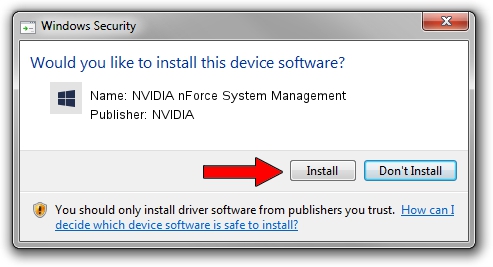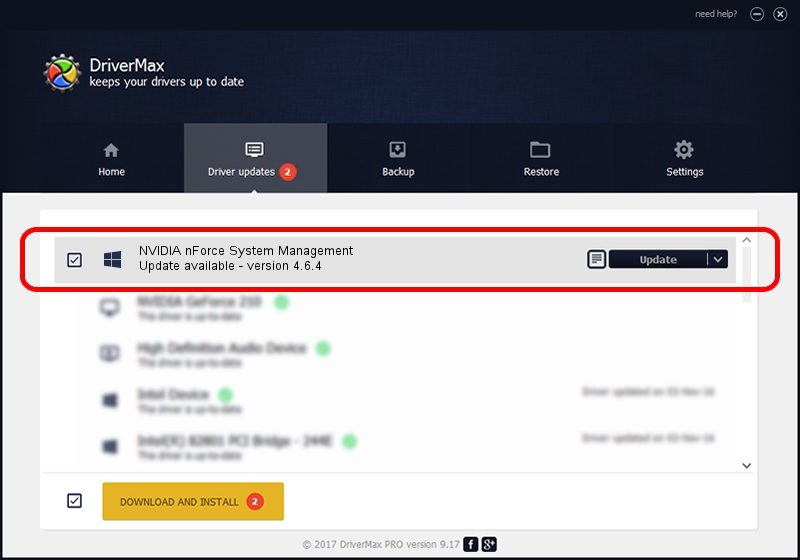Advertising seems to be blocked by your browser.
The ads help us provide this software and web site to you for free.
Please support our project by allowing our site to show ads.
Home /
Manufacturers /
NVIDIA /
NVIDIA nForce System Management /
PCI/VEN_10de&DEV_01b4 /
4.6.4 Jan 17, 2008
Driver for NVIDIA NVIDIA nForce System Management - downloading and installing it
NVIDIA nForce System Management is a Chipset hardware device. This Windows driver was developed by NVIDIA. The hardware id of this driver is PCI/VEN_10de&DEV_01b4.
1. NVIDIA NVIDIA nForce System Management driver - how to install it manually
- You can download from the link below the driver installer file for the NVIDIA NVIDIA nForce System Management driver. The archive contains version 4.6.4 released on 2008-01-17 of the driver.
- Run the driver installer file from a user account with the highest privileges (rights). If your User Access Control Service (UAC) is enabled please accept of the driver and run the setup with administrative rights.
- Go through the driver setup wizard, which will guide you; it should be quite easy to follow. The driver setup wizard will analyze your computer and will install the right driver.
- When the operation finishes shutdown and restart your PC in order to use the updated driver. As you can see it was quite smple to install a Windows driver!
This driver was rated with an average of 3.4 stars by 23450 users.
2. The easy way: using DriverMax to install NVIDIA NVIDIA nForce System Management driver
The advantage of using DriverMax is that it will install the driver for you in just a few seconds and it will keep each driver up to date, not just this one. How can you install a driver with DriverMax? Let's follow a few steps!
- Start DriverMax and push on the yellow button that says ~SCAN FOR DRIVER UPDATES NOW~. Wait for DriverMax to analyze each driver on your PC.
- Take a look at the list of available driver updates. Search the list until you find the NVIDIA NVIDIA nForce System Management driver. Click on Update.
- That's it, you installed your first driver!

Jul 28 2016 5:38PM / Written by Dan Armano for DriverMax
follow @danarm