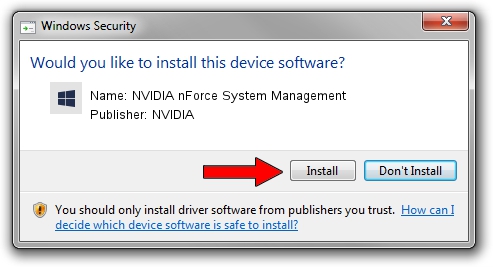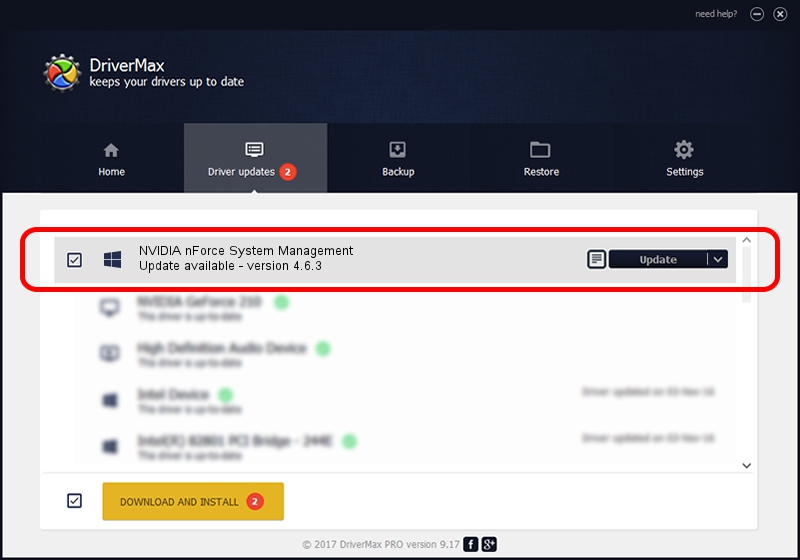Advertising seems to be blocked by your browser.
The ads help us provide this software and web site to you for free.
Please support our project by allowing our site to show ads.
Home /
Manufacturers /
NVIDIA /
NVIDIA nForce System Management /
PCI/VEN_10de&DEV_00E4 /
4.6.3 Sep 06, 2007
NVIDIA NVIDIA nForce System Management - two ways of downloading and installing the driver
NVIDIA nForce System Management is a Chipset device. This driver was developed by NVIDIA. PCI/VEN_10de&DEV_00E4 is the matching hardware id of this device.
1. Manually install NVIDIA NVIDIA nForce System Management driver
- Download the driver setup file for NVIDIA NVIDIA nForce System Management driver from the location below. This download link is for the driver version 4.6.3 dated 2007-09-06.
- Start the driver installation file from a Windows account with administrative rights. If your User Access Control Service (UAC) is enabled then you will have to accept of the driver and run the setup with administrative rights.
- Go through the driver setup wizard, which should be quite straightforward. The driver setup wizard will analyze your PC for compatible devices and will install the driver.
- Restart your PC and enjoy the updated driver, as you can see it was quite smple.
Driver file size: 7906 bytes (7.72 KB)
This driver was rated with an average of 4.2 stars by 59989 users.
This driver will work for the following versions of Windows:
- This driver works on Windows 2000 64 bits
- This driver works on Windows Server 2003 64 bits
- This driver works on Windows XP 64 bits
- This driver works on Windows Vista 64 bits
- This driver works on Windows 7 64 bits
- This driver works on Windows 8 64 bits
- This driver works on Windows 8.1 64 bits
- This driver works on Windows 10 64 bits
- This driver works on Windows 11 64 bits
2. Installing the NVIDIA NVIDIA nForce System Management driver using DriverMax: the easy way
The advantage of using DriverMax is that it will install the driver for you in just a few seconds and it will keep each driver up to date. How can you install a driver using DriverMax? Let's follow a few steps!
- Start DriverMax and press on the yellow button named ~SCAN FOR DRIVER UPDATES NOW~. Wait for DriverMax to scan and analyze each driver on your PC.
- Take a look at the list of driver updates. Scroll the list down until you locate the NVIDIA NVIDIA nForce System Management driver. Click the Update button.
- That's all, the driver is now installed!

Jul 26 2016 11:51AM / Written by Daniel Statescu for DriverMax
follow @DanielStatescu