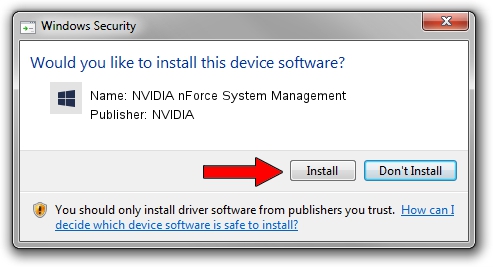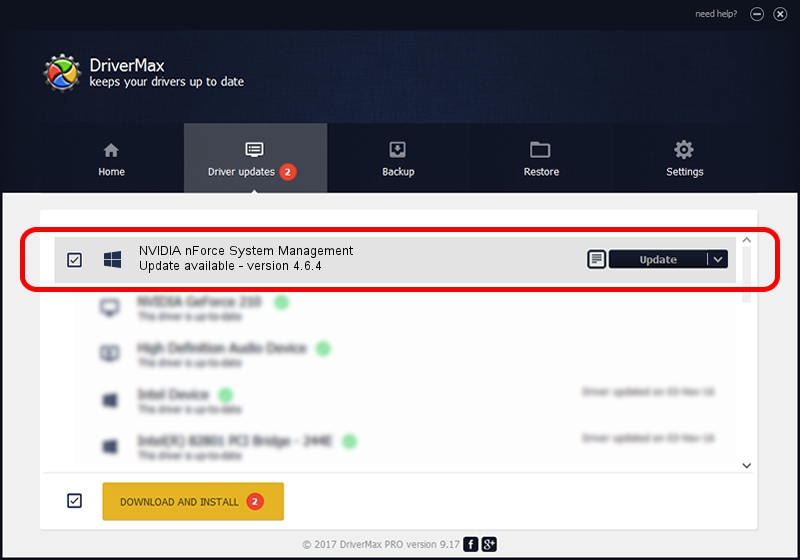Advertising seems to be blocked by your browser.
The ads help us provide this software and web site to you for free.
Please support our project by allowing our site to show ads.
Home /
Manufacturers /
NVIDIA /
NVIDIA nForce System Management /
PCI/VEN_10de&DEV_0064 /
4.6.4 Jan 17, 2008
Driver for NVIDIA NVIDIA nForce System Management - downloading and installing it
NVIDIA nForce System Management is a Chipset hardware device. The developer of this driver was NVIDIA. The hardware id of this driver is PCI/VEN_10de&DEV_0064; this string has to match your hardware.
1. Install NVIDIA NVIDIA nForce System Management driver manually
- Download the setup file for NVIDIA NVIDIA nForce System Management driver from the link below. This is the download link for the driver version 4.6.4 released on 2008-01-17.
- Run the driver setup file from a Windows account with the highest privileges (rights). If your UAC (User Access Control) is enabled then you will have to accept of the driver and run the setup with administrative rights.
- Follow the driver installation wizard, which should be pretty straightforward. The driver installation wizard will scan your PC for compatible devices and will install the driver.
- Shutdown and restart your computer and enjoy the updated driver, it is as simple as that.
This driver was installed by many users and received an average rating of 3.2 stars out of 23686 votes.
2. How to use DriverMax to install NVIDIA NVIDIA nForce System Management driver
The advantage of using DriverMax is that it will install the driver for you in just a few seconds and it will keep each driver up to date, not just this one. How can you install a driver with DriverMax? Let's take a look!
- Open DriverMax and press on the yellow button named ~SCAN FOR DRIVER UPDATES NOW~. Wait for DriverMax to analyze each driver on your computer.
- Take a look at the list of detected driver updates. Scroll the list down until you locate the NVIDIA NVIDIA nForce System Management driver. Click on Update.
- That's all, the driver is now installed!

Jul 28 2016 5:37PM / Written by Andreea Kartman for DriverMax
follow @DeeaKartman