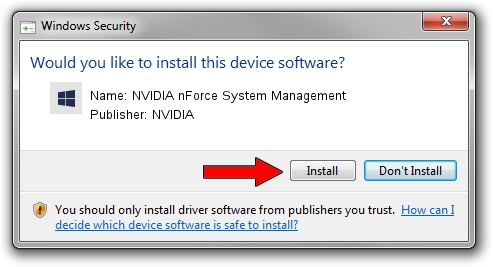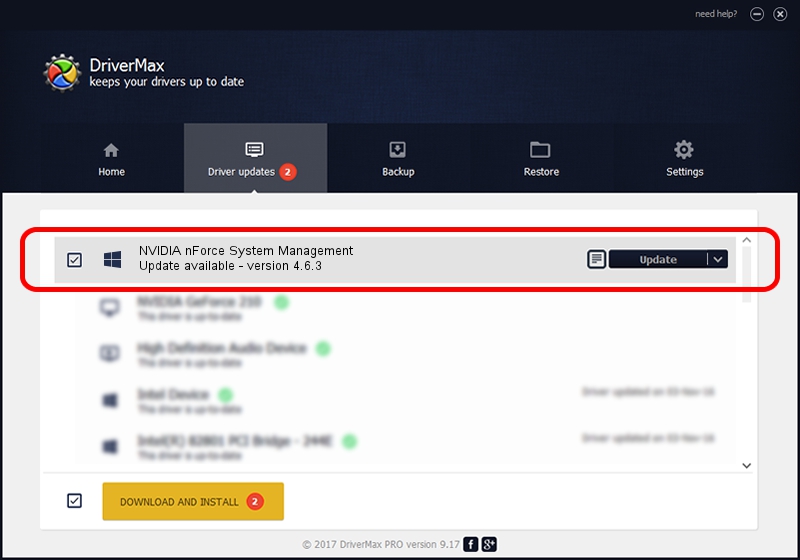Advertising seems to be blocked by your browser.
The ads help us provide this software and web site to you for free.
Please support our project by allowing our site to show ads.
Home /
Manufacturers /
NVIDIA /
NVIDIA nForce System Management /
PCI/VEN_10de&DEV_0064 /
4.6.3 Sep 06, 2007
NVIDIA NVIDIA nForce System Management how to download and install the driver
NVIDIA nForce System Management is a Chipset device. The Windows version of this driver was developed by NVIDIA. The hardware id of this driver is PCI/VEN_10de&DEV_0064.
1. Install NVIDIA NVIDIA nForce System Management driver manually
- You can download from the link below the driver setup file for the NVIDIA NVIDIA nForce System Management driver. The archive contains version 4.6.3 released on 2007-09-06 of the driver.
- Run the driver installer file from a user account with the highest privileges (rights). If your User Access Control (UAC) is running please confirm the installation of the driver and run the setup with administrative rights.
- Follow the driver installation wizard, which will guide you; it should be quite easy to follow. The driver installation wizard will scan your computer and will install the right driver.
- When the operation finishes restart your computer in order to use the updated driver. As you can see it was quite smple to install a Windows driver!
Driver file size: 7906 bytes (7.72 KB)
This driver was rated with an average of 5 stars by 59890 users.
This driver was released for the following versions of Windows:
- This driver works on Windows 2000 64 bits
- This driver works on Windows Server 2003 64 bits
- This driver works on Windows XP 64 bits
- This driver works on Windows Vista 64 bits
- This driver works on Windows 7 64 bits
- This driver works on Windows 8 64 bits
- This driver works on Windows 8.1 64 bits
- This driver works on Windows 10 64 bits
- This driver works on Windows 11 64 bits
2. How to use DriverMax to install NVIDIA NVIDIA nForce System Management driver
The advantage of using DriverMax is that it will install the driver for you in just a few seconds and it will keep each driver up to date, not just this one. How can you install a driver with DriverMax? Let's take a look!
- Open DriverMax and click on the yellow button named ~SCAN FOR DRIVER UPDATES NOW~. Wait for DriverMax to scan and analyze each driver on your PC.
- Take a look at the list of driver updates. Scroll the list down until you locate the NVIDIA NVIDIA nForce System Management driver. Click the Update button.
- Enjoy using the updated driver! :)

Jul 26 2016 11:51AM / Written by Daniel Statescu for DriverMax
follow @DanielStatescu