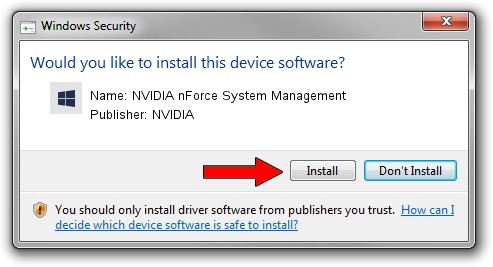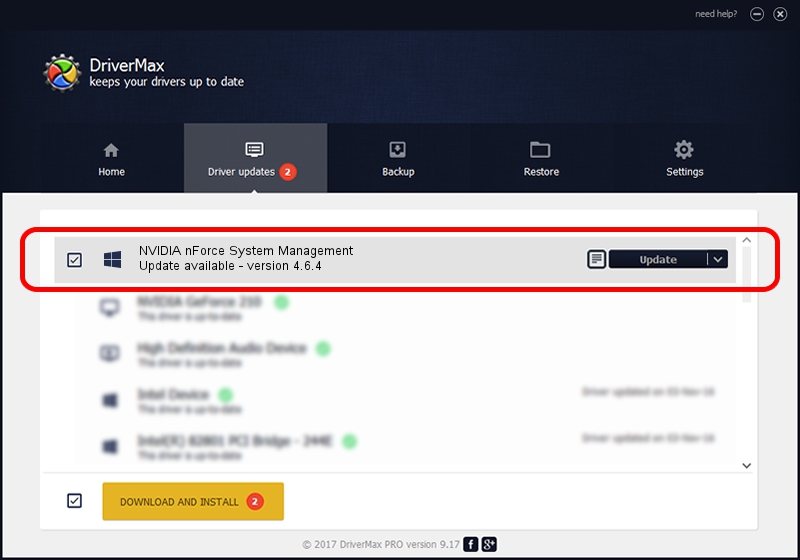Advertising seems to be blocked by your browser.
The ads help us provide this software and web site to you for free.
Please support our project by allowing our site to show ads.
Home /
Manufacturers /
NVIDIA /
NVIDIA nForce System Management /
PCI/VEN_10de&DEV_0052 /
4.6.4 Jan 17, 2008
NVIDIA NVIDIA nForce System Management - two ways of downloading and installing the driver
NVIDIA nForce System Management is a Chipset device. This Windows driver was developed by NVIDIA. In order to make sure you are downloading the exact right driver the hardware id is PCI/VEN_10de&DEV_0052.
1. How to manually install NVIDIA NVIDIA nForce System Management driver
- Download the setup file for NVIDIA NVIDIA nForce System Management driver from the link below. This is the download link for the driver version 4.6.4 released on 2008-01-17.
- Start the driver installation file from a Windows account with the highest privileges (rights). If your User Access Control (UAC) is running then you will have to accept of the driver and run the setup with administrative rights.
- Follow the driver setup wizard, which should be quite straightforward. The driver setup wizard will scan your PC for compatible devices and will install the driver.
- Shutdown and restart your PC and enjoy the updated driver, it is as simple as that.
This driver was installed by many users and received an average rating of 3 stars out of 25275 votes.
2. How to install NVIDIA NVIDIA nForce System Management driver using DriverMax
The most important advantage of using DriverMax is that it will install the driver for you in the easiest possible way and it will keep each driver up to date, not just this one. How can you install a driver with DriverMax? Let's take a look!
- Open DriverMax and press on the yellow button named ~SCAN FOR DRIVER UPDATES NOW~. Wait for DriverMax to analyze each driver on your computer.
- Take a look at the list of driver updates. Scroll the list down until you locate the NVIDIA NVIDIA nForce System Management driver. Click the Update button.
- Finished installing the driver!

Jul 28 2016 5:35PM / Written by Andreea Kartman for DriverMax
follow @DeeaKartman