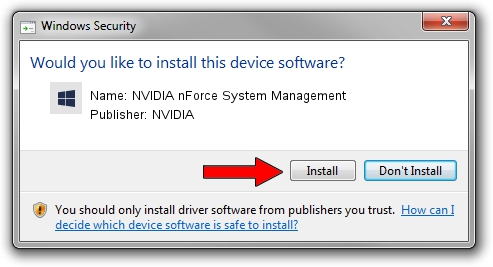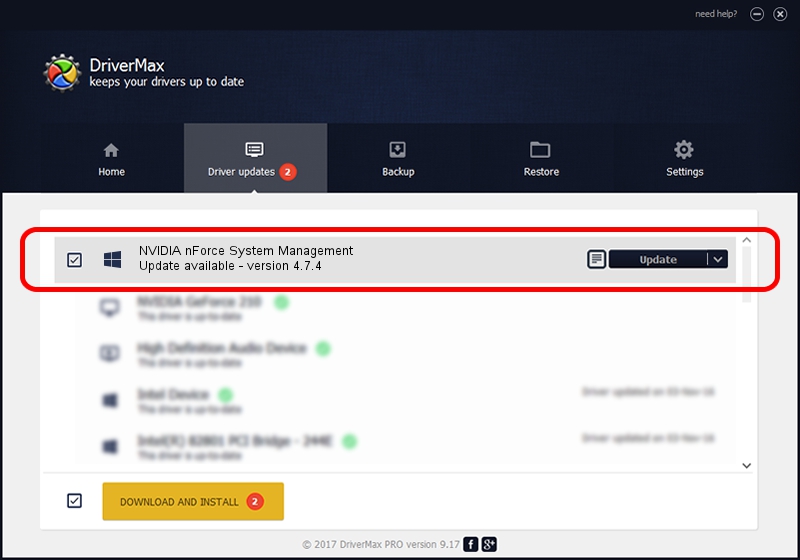Advertising seems to be blocked by your browser.
The ads help us provide this software and web site to you for free.
Please support our project by allowing our site to show ads.
Home /
Manufacturers /
NVIDIA /
NVIDIA nForce System Management /
PCI/VEN_10DE&DEV_07D8 /
4.7.4 Jul 29, 2009
NVIDIA NVIDIA nForce System Management driver download and installation
NVIDIA nForce System Management is a Chipset hardware device. This driver was developed by NVIDIA. The hardware id of this driver is PCI/VEN_10DE&DEV_07D8; this string has to match your hardware.
1. Manually install NVIDIA NVIDIA nForce System Management driver
- You can download from the link below the driver installer file for the NVIDIA NVIDIA nForce System Management driver. The archive contains version 4.7.4 dated 2009-07-29 of the driver.
- Run the driver installer file from a user account with administrative rights. If your User Access Control Service (UAC) is started please accept of the driver and run the setup with administrative rights.
- Follow the driver installation wizard, which will guide you; it should be pretty easy to follow. The driver installation wizard will analyze your PC and will install the right driver.
- When the operation finishes restart your computer in order to use the updated driver. It is as simple as that to install a Windows driver!
This driver received an average rating of 3.7 stars out of 70545 votes.
2. Using DriverMax to install NVIDIA NVIDIA nForce System Management driver
The advantage of using DriverMax is that it will setup the driver for you in the easiest possible way and it will keep each driver up to date, not just this one. How easy can you install a driver with DriverMax? Let's take a look!
- Start DriverMax and push on the yellow button named ~SCAN FOR DRIVER UPDATES NOW~. Wait for DriverMax to analyze each driver on your computer.
- Take a look at the list of driver updates. Search the list until you locate the NVIDIA NVIDIA nForce System Management driver. Click the Update button.
- Finished installing the driver!

Jul 1 2016 8:07AM / Written by Dan Armano for DriverMax
follow @danarm