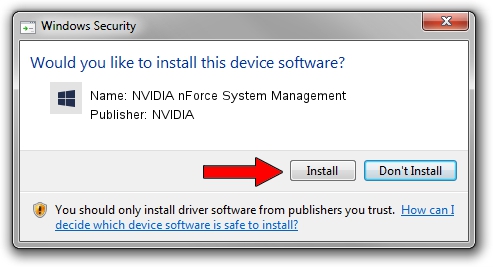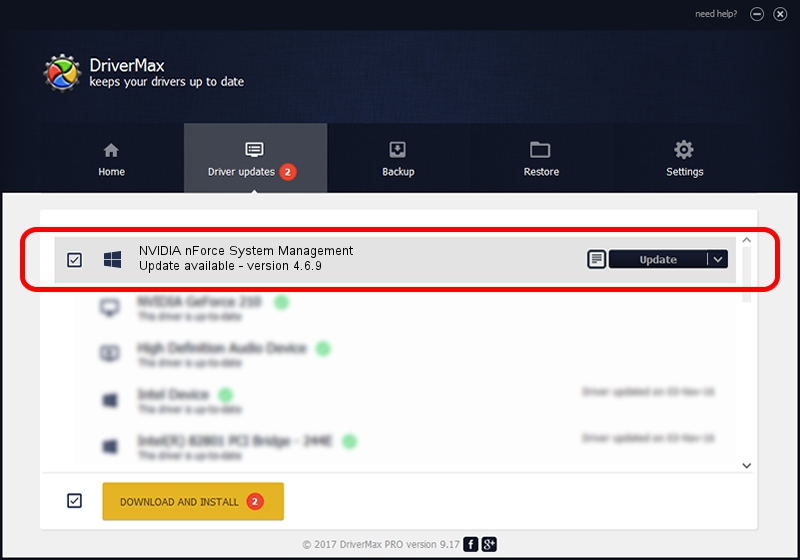Advertising seems to be blocked by your browser.
The ads help us provide this software and web site to you for free.
Please support our project by allowing our site to show ads.
Home /
Manufacturers /
NVIDIA /
NVIDIA nForce System Management /
PCI/VEN_10DE&DEV_0542 /
4.6.9 Aug 21, 2008
NVIDIA NVIDIA nForce System Management - two ways of downloading and installing the driver
NVIDIA nForce System Management is a Chipset hardware device. This driver was developed by NVIDIA. In order to make sure you are downloading the exact right driver the hardware id is PCI/VEN_10DE&DEV_0542.
1. How to manually install NVIDIA NVIDIA nForce System Management driver
- Download the driver setup file for NVIDIA NVIDIA nForce System Management driver from the link below. This is the download link for the driver version 4.6.9 dated 2008-08-21.
- Start the driver installation file from a Windows account with the highest privileges (rights). If your User Access Control (UAC) is started then you will have to accept of the driver and run the setup with administrative rights.
- Go through the driver setup wizard, which should be quite straightforward. The driver setup wizard will analyze your PC for compatible devices and will install the driver.
- Shutdown and restart your PC and enjoy the updated driver, as you can see it was quite smple.
This driver was installed by many users and received an average rating of 3.2 stars out of 42783 votes.
2. How to use DriverMax to install NVIDIA NVIDIA nForce System Management driver
The most important advantage of using DriverMax is that it will install the driver for you in just a few seconds and it will keep each driver up to date. How easy can you install a driver with DriverMax? Let's see!
- Open DriverMax and press on the yellow button that says ~SCAN FOR DRIVER UPDATES NOW~. Wait for DriverMax to analyze each driver on your PC.
- Take a look at the list of detected driver updates. Search the list until you locate the NVIDIA NVIDIA nForce System Management driver. Click the Update button.
- Enjoy using the updated driver! :)