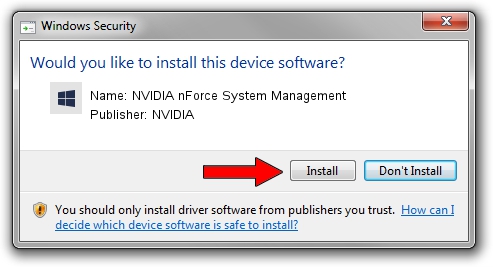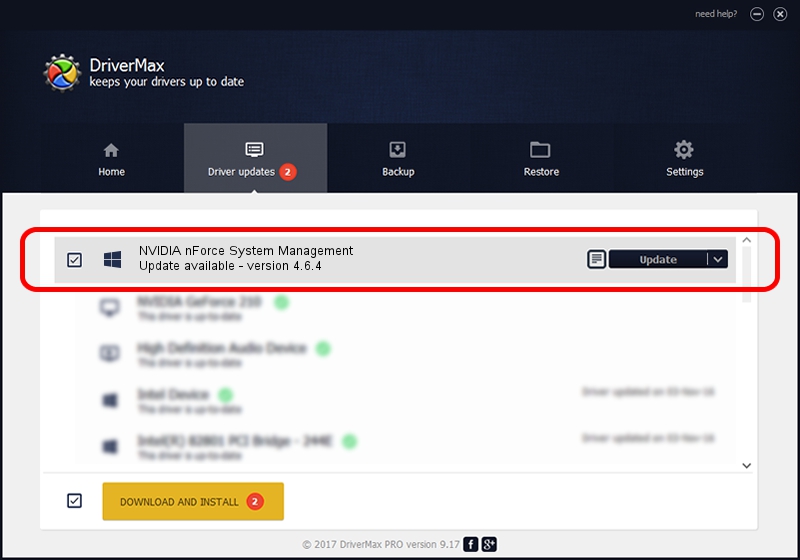Advertising seems to be blocked by your browser.
The ads help us provide this software and web site to you for free.
Please support our project by allowing our site to show ads.
Home /
Manufacturers /
NVIDIA /
NVIDIA nForce System Management /
PCI/VEN_10DE&DEV_03EB /
4.6.4 Jan 17, 2008
NVIDIA NVIDIA nForce System Management how to download and install the driver
NVIDIA nForce System Management is a Chipset hardware device. This driver was developed by NVIDIA. In order to make sure you are downloading the exact right driver the hardware id is PCI/VEN_10DE&DEV_03EB.
1. How to manually install NVIDIA NVIDIA nForce System Management driver
- You can download from the link below the driver setup file for the NVIDIA NVIDIA nForce System Management driver. The archive contains version 4.6.4 dated 2008-01-17 of the driver.
- Run the driver installer file from a user account with administrative rights. If your UAC (User Access Control) is enabled please confirm the installation of the driver and run the setup with administrative rights.
- Go through the driver installation wizard, which will guide you; it should be quite easy to follow. The driver installation wizard will analyze your computer and will install the right driver.
- When the operation finishes restart your PC in order to use the updated driver. As you can see it was quite smple to install a Windows driver!
This driver was rated with an average of 3.9 stars by 25632 users.
2. How to install NVIDIA NVIDIA nForce System Management driver using DriverMax
The most important advantage of using DriverMax is that it will setup the driver for you in the easiest possible way and it will keep each driver up to date. How can you install a driver using DriverMax? Let's follow a few steps!
- Start DriverMax and press on the yellow button named ~SCAN FOR DRIVER UPDATES NOW~. Wait for DriverMax to scan and analyze each driver on your PC.
- Take a look at the list of available driver updates. Search the list until you locate the NVIDIA NVIDIA nForce System Management driver. Click the Update button.
- That's all, the driver is now installed!

Jul 28 2016 5:33PM / Written by Andreea Kartman for DriverMax
follow @DeeaKartman