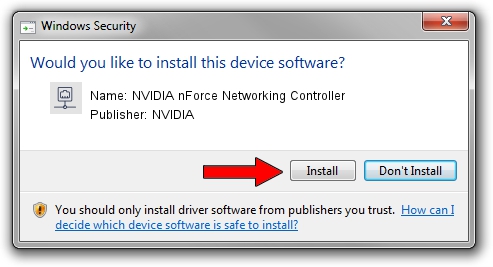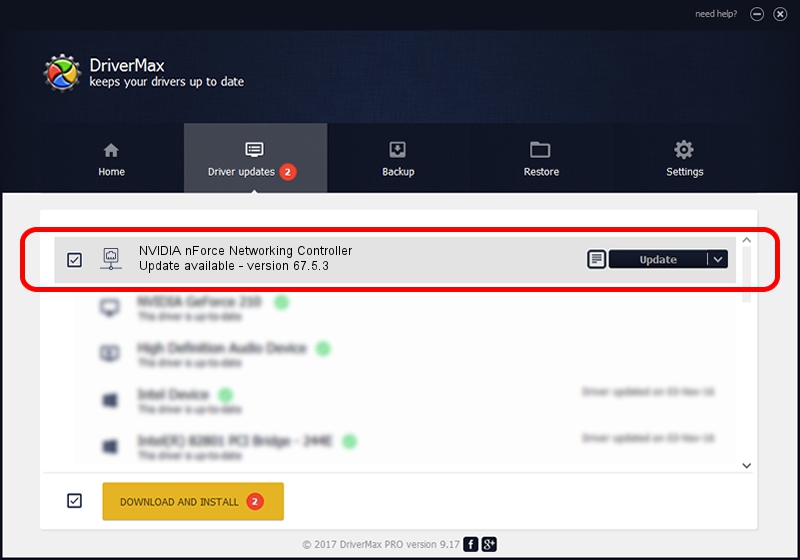Advertising seems to be blocked by your browser.
The ads help us provide this software and web site to you for free.
Please support our project by allowing our site to show ads.
Home /
Manufacturers /
NVIDIA /
NVIDIA nForce Networking Controller /
PCI/VEN_10DE&DEV_0372 /
67.5.3 Jul 11, 2007
Driver for NVIDIA NVIDIA nForce Networking Controller - downloading and installing it
NVIDIA nForce Networking Controller is a Network Adapters hardware device. The Windows version of this driver was developed by NVIDIA. The hardware id of this driver is PCI/VEN_10DE&DEV_0372.
1. How to manually install NVIDIA NVIDIA nForce Networking Controller driver
- Download the driver setup file for NVIDIA NVIDIA nForce Networking Controller driver from the link below. This download link is for the driver version 67.5.3 released on 2007-07-11.
- Run the driver installation file from a Windows account with administrative rights. If your UAC (User Access Control) is started then you will have to confirm the installation of the driver and run the setup with administrative rights.
- Go through the driver installation wizard, which should be pretty straightforward. The driver installation wizard will analyze your PC for compatible devices and will install the driver.
- Shutdown and restart your PC and enjoy the updated driver, as you can see it was quite smple.
This driver received an average rating of 3 stars out of 93513 votes.
2. How to use DriverMax to install NVIDIA NVIDIA nForce Networking Controller driver
The most important advantage of using DriverMax is that it will setup the driver for you in the easiest possible way and it will keep each driver up to date. How easy can you install a driver with DriverMax? Let's take a look!
- Open DriverMax and press on the yellow button named ~SCAN FOR DRIVER UPDATES NOW~. Wait for DriverMax to scan and analyze each driver on your PC.
- Take a look at the list of driver updates. Scroll the list down until you locate the NVIDIA NVIDIA nForce Networking Controller driver. Click on Update.
- Finished installing the driver!

Jun 29 2016 5:35PM / Written by Dan Armano for DriverMax
follow @danarm