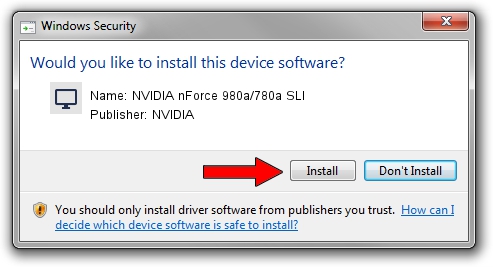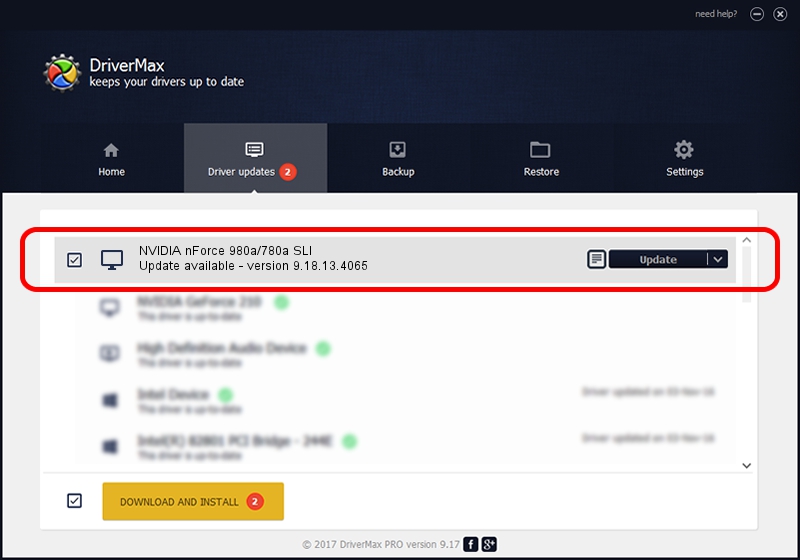Advertising seems to be blocked by your browser.
The ads help us provide this software and web site to you for free.
Please support our project by allowing our site to show ads.
Home /
Manufacturers /
NVIDIA /
NVIDIA nForce 980a/780a SLI /
PCI/VEN_10DE&DEV_084C /
9.18.13.4065 Aug 04, 2014
NVIDIA NVIDIA nForce 980a/780a SLI - two ways of downloading and installing the driver
NVIDIA nForce 980a/780a SLI is a Display Adapters hardware device. The developer of this driver was NVIDIA. The hardware id of this driver is PCI/VEN_10DE&DEV_084C.
1. How to manually install NVIDIA NVIDIA nForce 980a/780a SLI driver
- You can download from the link below the driver installer file for the NVIDIA NVIDIA nForce 980a/780a SLI driver. The archive contains version 9.18.13.4065 dated 2014-08-04 of the driver.
- Start the driver installer file from a user account with administrative rights. If your User Access Control (UAC) is running please accept of the driver and run the setup with administrative rights.
- Follow the driver setup wizard, which will guide you; it should be pretty easy to follow. The driver setup wizard will analyze your computer and will install the right driver.
- When the operation finishes shutdown and restart your computer in order to use the updated driver. As you can see it was quite smple to install a Windows driver!
This driver was installed by many users and received an average rating of 3.4 stars out of 90144 votes.
2. Installing the NVIDIA NVIDIA nForce 980a/780a SLI driver using DriverMax: the easy way
The advantage of using DriverMax is that it will setup the driver for you in the easiest possible way and it will keep each driver up to date. How can you install a driver using DriverMax? Let's see!
- Open DriverMax and click on the yellow button named ~SCAN FOR DRIVER UPDATES NOW~. Wait for DriverMax to scan and analyze each driver on your computer.
- Take a look at the list of available driver updates. Search the list until you locate the NVIDIA NVIDIA nForce 980a/780a SLI driver. Click the Update button.
- That's all, the driver is now installed!

Jun 24 2016 2:01AM / Written by Daniel Statescu for DriverMax
follow @DanielStatescu