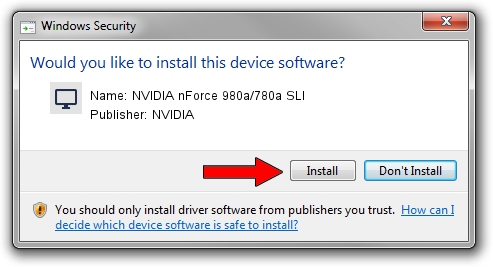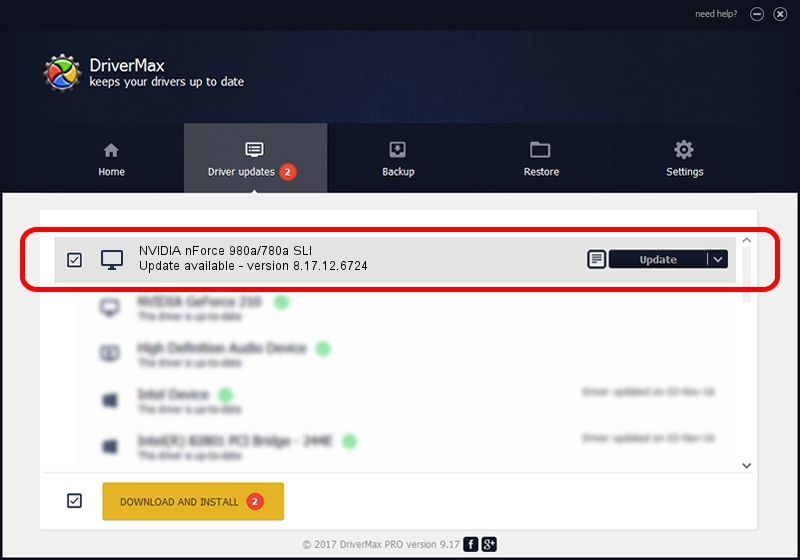Advertising seems to be blocked by your browser.
The ads help us provide this software and web site to you for free.
Please support our project by allowing our site to show ads.
Home /
Manufacturers /
NVIDIA /
NVIDIA nForce 980a/780a SLI /
PCI/VEN_10DE&DEV_084C /
8.17.12.6724 Feb 23, 2011
NVIDIA NVIDIA nForce 980a/780a SLI driver download and installation
NVIDIA nForce 980a/780a SLI is a Display Adapters hardware device. The Windows version of this driver was developed by NVIDIA. The hardware id of this driver is PCI/VEN_10DE&DEV_084C; this string has to match your hardware.
1. NVIDIA NVIDIA nForce 980a/780a SLI driver - how to install it manually
- Download the setup file for NVIDIA NVIDIA nForce 980a/780a SLI driver from the link below. This is the download link for the driver version 8.17.12.6724 released on 2011-02-23.
- Start the driver installation file from a Windows account with the highest privileges (rights). If your User Access Control Service (UAC) is started then you will have to confirm the installation of the driver and run the setup with administrative rights.
- Follow the driver setup wizard, which should be pretty easy to follow. The driver setup wizard will analyze your PC for compatible devices and will install the driver.
- Shutdown and restart your computer and enjoy the fresh driver, it is as simple as that.
This driver was rated with an average of 3.2 stars by 13229 users.
2. Installing the NVIDIA NVIDIA nForce 980a/780a SLI driver using DriverMax: the easy way
The most important advantage of using DriverMax is that it will setup the driver for you in just a few seconds and it will keep each driver up to date, not just this one. How can you install a driver with DriverMax? Let's take a look!
- Open DriverMax and press on the yellow button that says ~SCAN FOR DRIVER UPDATES NOW~. Wait for DriverMax to analyze each driver on your computer.
- Take a look at the list of available driver updates. Scroll the list down until you locate the NVIDIA NVIDIA nForce 980a/780a SLI driver. Click the Update button.
- Finished installing the driver!

Jul 21 2016 1:49AM / Written by Daniel Statescu for DriverMax
follow @DanielStatescu