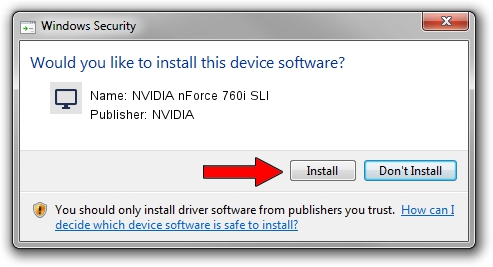Advertising seems to be blocked by your browser.
The ads help us provide this software and web site to you for free.
Please support our project by allowing our site to show ads.
Home /
Manufacturers /
NVIDIA /
NVIDIA nForce 760i SLI /
PCI/VEN_10DE&DEV_0868 /
9.18.13.4196 May 30, 2016
NVIDIA NVIDIA nForce 760i SLI - two ways of downloading and installing the driver
NVIDIA nForce 760i SLI is a Display Adapters hardware device. The developer of this driver was NVIDIA. In order to make sure you are downloading the exact right driver the hardware id is PCI/VEN_10DE&DEV_0868.
1. How to manually install NVIDIA NVIDIA nForce 760i SLI driver
- Download the driver setup file for NVIDIA NVIDIA nForce 760i SLI driver from the location below. This download link is for the driver version 9.18.13.4196 dated 2016-05-30.
- Run the driver installation file from a Windows account with the highest privileges (rights). If your User Access Control (UAC) is running then you will have to confirm the installation of the driver and run the setup with administrative rights.
- Go through the driver setup wizard, which should be quite straightforward. The driver setup wizard will analyze your PC for compatible devices and will install the driver.
- Shutdown and restart your computer and enjoy the updated driver, as you can see it was quite smple.
This driver was installed by many users and received an average rating of 3.4 stars out of 5803 votes.
2. The easy way: using DriverMax to install NVIDIA NVIDIA nForce 760i SLI driver
The most important advantage of using DriverMax is that it will install the driver for you in just a few seconds and it will keep each driver up to date. How easy can you install a driver using DriverMax? Let's take a look!
- Open DriverMax and push on the yellow button named ~SCAN FOR DRIVER UPDATES NOW~. Wait for DriverMax to scan and analyze each driver on your computer.
- Take a look at the list of driver updates. Scroll the list down until you find the NVIDIA NVIDIA nForce 760i SLI driver. Click the Update button.
- That's it, you installed your first driver!

Sep 7 2024 7:33AM / Written by Daniel Statescu for DriverMax
follow @DanielStatescu