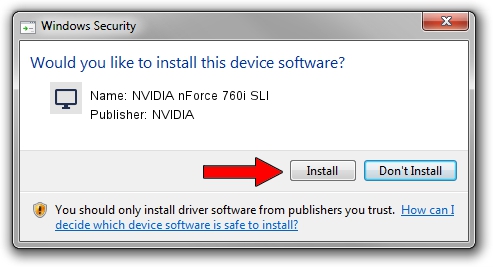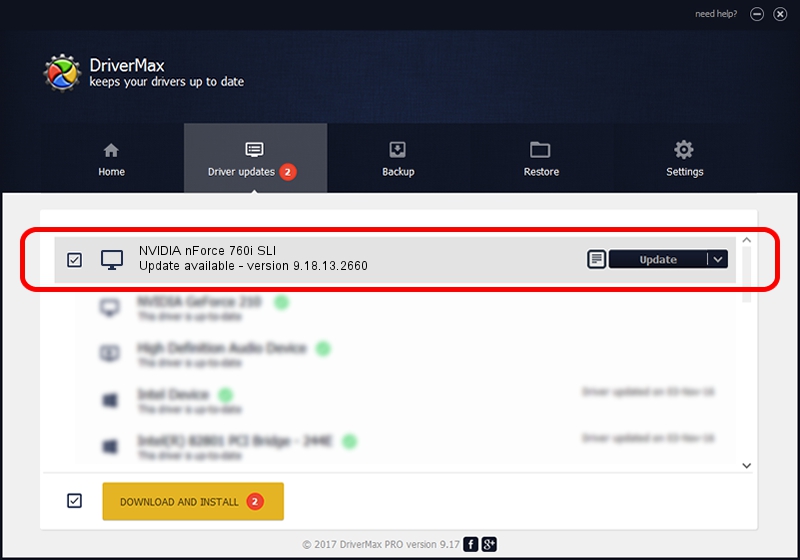Advertising seems to be blocked by your browser.
The ads help us provide this software and web site to you for free.
Please support our project by allowing our site to show ads.
Home /
Manufacturers /
NVIDIA /
NVIDIA nForce 760i SLI /
PCI/VEN_10DE&DEV_0868 /
9.18.13.2660 Aug 09, 2013
NVIDIA NVIDIA nForce 760i SLI - two ways of downloading and installing the driver
NVIDIA nForce 760i SLI is a Display Adapters hardware device. The developer of this driver was NVIDIA. The hardware id of this driver is PCI/VEN_10DE&DEV_0868; this string has to match your hardware.
1. NVIDIA NVIDIA nForce 760i SLI - install the driver manually
- Download the setup file for NVIDIA NVIDIA nForce 760i SLI driver from the link below. This is the download link for the driver version 9.18.13.2660 released on 2013-08-09.
- Start the driver setup file from a Windows account with the highest privileges (rights). If your User Access Control Service (UAC) is started then you will have to confirm the installation of the driver and run the setup with administrative rights.
- Go through the driver setup wizard, which should be quite straightforward. The driver setup wizard will analyze your PC for compatible devices and will install the driver.
- Restart your computer and enjoy the new driver, it is as simple as that.
This driver was installed by many users and received an average rating of 3.2 stars out of 49862 votes.
2. The easy way: using DriverMax to install NVIDIA NVIDIA nForce 760i SLI driver
The most important advantage of using DriverMax is that it will install the driver for you in just a few seconds and it will keep each driver up to date, not just this one. How easy can you install a driver using DriverMax? Let's take a look!
- Start DriverMax and push on the yellow button named ~SCAN FOR DRIVER UPDATES NOW~. Wait for DriverMax to scan and analyze each driver on your computer.
- Take a look at the list of detected driver updates. Search the list until you find the NVIDIA NVIDIA nForce 760i SLI driver. Click the Update button.
- Finished installing the driver!

Aug 8 2016 5:50AM / Written by Andreea Kartman for DriverMax
follow @DeeaKartman