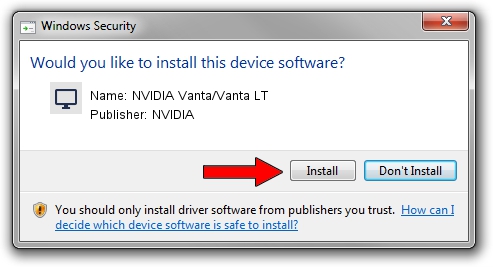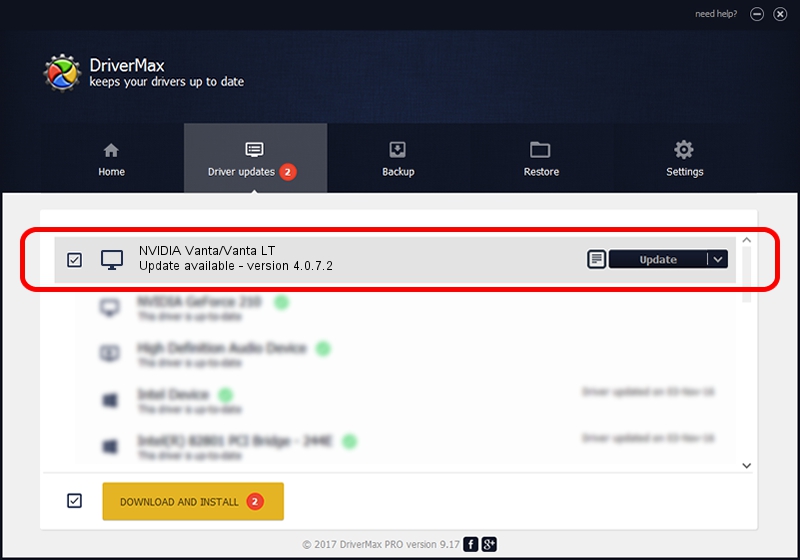Advertising seems to be blocked by your browser.
The ads help us provide this software and web site to you for free.
Please support our project by allowing our site to show ads.
Home /
Manufacturers /
NVIDIA /
NVIDIA Vanta/Vanta LT /
PCI/VEN_10DE&DEV_002C&SUBSYS_000216EB /
4.0.7.2 Sep 27, 2002
NVIDIA NVIDIA Vanta/Vanta LT - two ways of downloading and installing the driver
NVIDIA Vanta/Vanta LT is a Display Adapters hardware device. This Windows driver was developed by NVIDIA. The hardware id of this driver is PCI/VEN_10DE&DEV_002C&SUBSYS_000216EB; this string has to match your hardware.
1. How to manually install NVIDIA NVIDIA Vanta/Vanta LT driver
- Download the setup file for NVIDIA NVIDIA Vanta/Vanta LT driver from the location below. This download link is for the driver version 4.0.7.2 dated 2002-09-27.
- Run the driver setup file from a Windows account with administrative rights. If your UAC (User Access Control) is enabled then you will have to accept of the driver and run the setup with administrative rights.
- Go through the driver setup wizard, which should be pretty straightforward. The driver setup wizard will scan your PC for compatible devices and will install the driver.
- Shutdown and restart your PC and enjoy the new driver, as you can see it was quite smple.
Download size of the driver: 6395397 bytes (6.10 MB)
Driver rating 5 stars out of 98948 votes.
This driver is fully compatible with the following versions of Windows:
- This driver works on Windows 2000 32 bits
- This driver works on Windows Server 2003 32 bits
- This driver works on Windows XP 32 bits
- This driver works on Windows Vista 32 bits
- This driver works on Windows 7 32 bits
- This driver works on Windows 8 32 bits
- This driver works on Windows 8.1 32 bits
- This driver works on Windows 10 32 bits
- This driver works on Windows 11 32 bits
2. How to install NVIDIA NVIDIA Vanta/Vanta LT driver using DriverMax
The most important advantage of using DriverMax is that it will setup the driver for you in just a few seconds and it will keep each driver up to date, not just this one. How can you install a driver using DriverMax? Let's follow a few steps!
- Open DriverMax and push on the yellow button that says ~SCAN FOR DRIVER UPDATES NOW~. Wait for DriverMax to analyze each driver on your PC.
- Take a look at the list of driver updates. Search the list until you locate the NVIDIA NVIDIA Vanta/Vanta LT driver. Click on Update.
- Enjoy using the updated driver! :)

Jul 5 2016 5:42PM / Written by Daniel Statescu for DriverMax
follow @DanielStatescu