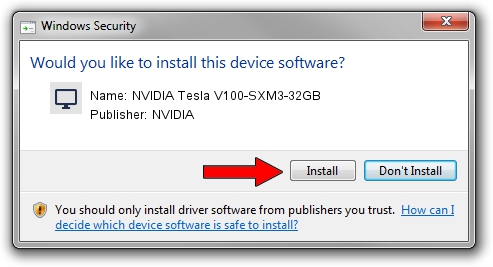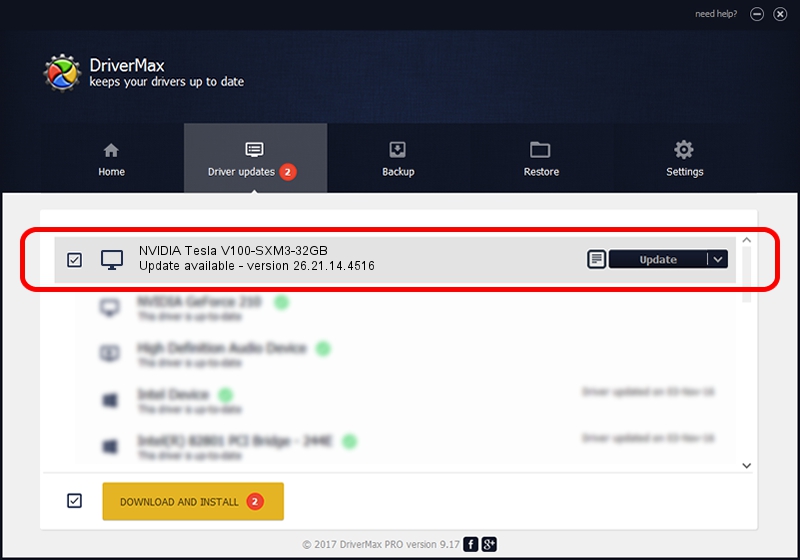Advertising seems to be blocked by your browser.
The ads help us provide this software and web site to you for free.
Please support our project by allowing our site to show ads.
Home /
Manufacturers /
NVIDIA /
NVIDIA Tesla V100-SXM3-32GB /
PCI/VEN_10DE&DEV_1DB8 /
26.21.14.4516 Oct 26, 2019
Driver for NVIDIA NVIDIA Tesla V100-SXM3-32GB - downloading and installing it
NVIDIA Tesla V100-SXM3-32GB is a Display Adapters hardware device. The Windows version of this driver was developed by NVIDIA. PCI/VEN_10DE&DEV_1DB8 is the matching hardware id of this device.
1. How to manually install NVIDIA NVIDIA Tesla V100-SXM3-32GB driver
- You can download from the link below the driver installer file for the NVIDIA NVIDIA Tesla V100-SXM3-32GB driver. The archive contains version 26.21.14.4516 released on 2019-10-26 of the driver.
- Run the driver installer file from a user account with the highest privileges (rights). If your User Access Control (UAC) is started please confirm the installation of the driver and run the setup with administrative rights.
- Follow the driver setup wizard, which will guide you; it should be pretty easy to follow. The driver setup wizard will scan your computer and will install the right driver.
- When the operation finishes restart your PC in order to use the updated driver. As you can see it was quite smple to install a Windows driver!
Size of this driver: 369556938 bytes (352.44 MB)
This driver was installed by many users and received an average rating of 4.8 stars out of 1607 votes.
This driver will work for the following versions of Windows:
- This driver works on Windows 7 64 bits
- This driver works on Windows 8 64 bits
- This driver works on Windows 8.1 64 bits
2. Installing the NVIDIA NVIDIA Tesla V100-SXM3-32GB driver using DriverMax: the easy way
The most important advantage of using DriverMax is that it will setup the driver for you in just a few seconds and it will keep each driver up to date, not just this one. How can you install a driver using DriverMax? Let's follow a few steps!
- Start DriverMax and click on the yellow button that says ~SCAN FOR DRIVER UPDATES NOW~. Wait for DriverMax to scan and analyze each driver on your PC.
- Take a look at the list of available driver updates. Search the list until you locate the NVIDIA NVIDIA Tesla V100-SXM3-32GB driver. Click on Update.
- That's all, the driver is now installed!

Jul 20 2024 9:39PM / Written by Dan Armano for DriverMax
follow @danarm