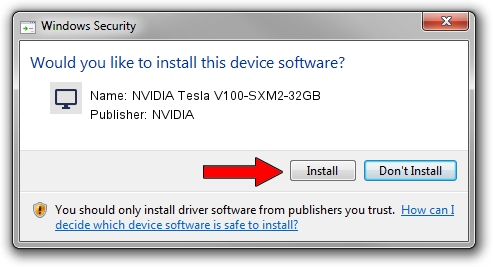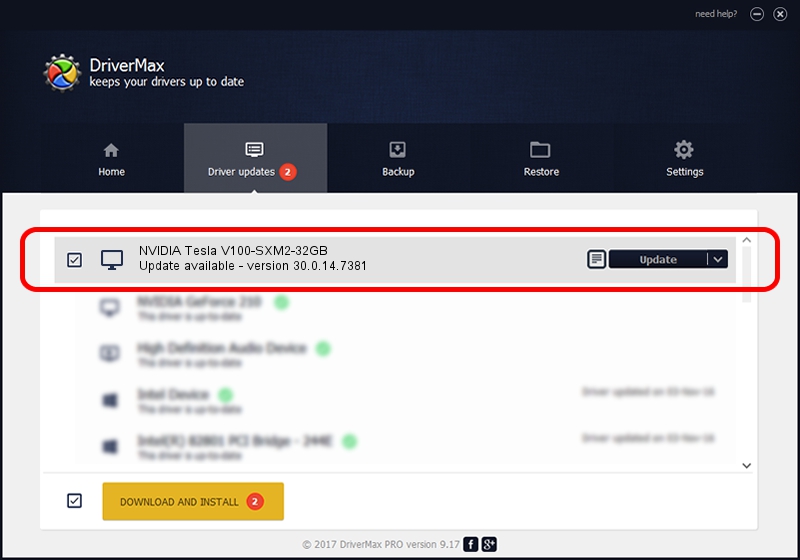Advertising seems to be blocked by your browser.
The ads help us provide this software and web site to you for free.
Please support our project by allowing our site to show ads.
Home /
Manufacturers /
NVIDIA /
NVIDIA Tesla V100-SXM2-32GB /
PCI/VEN_10DE&DEV_1DB5&SUBSYS_124910DE /
30.0.14.7381 Jul 11, 2022
Driver for NVIDIA NVIDIA Tesla V100-SXM2-32GB - downloading and installing it
NVIDIA Tesla V100-SXM2-32GB is a Display Adapters device. This Windows driver was developed by NVIDIA. In order to make sure you are downloading the exact right driver the hardware id is PCI/VEN_10DE&DEV_1DB5&SUBSYS_124910DE.
1. NVIDIA NVIDIA Tesla V100-SXM2-32GB - install the driver manually
- Download the setup file for NVIDIA NVIDIA Tesla V100-SXM2-32GB driver from the link below. This download link is for the driver version 30.0.14.7381 released on 2022-07-11.
- Run the driver installation file from a Windows account with administrative rights. If your UAC (User Access Control) is enabled then you will have to confirm the installation of the driver and run the setup with administrative rights.
- Go through the driver setup wizard, which should be quite straightforward. The driver setup wizard will scan your PC for compatible devices and will install the driver.
- Shutdown and restart your PC and enjoy the updated driver, as you can see it was quite smple.
Download size of the driver: 420108159 bytes (400.65 MB)
Driver rating 4.2 stars out of 98480 votes.
This driver will work for the following versions of Windows:
- This driver works on Windows 7 64 bits
- This driver works on Windows 8 64 bits
- This driver works on Windows 8.1 64 bits
2. Using DriverMax to install NVIDIA NVIDIA Tesla V100-SXM2-32GB driver
The advantage of using DriverMax is that it will setup the driver for you in the easiest possible way and it will keep each driver up to date, not just this one. How easy can you install a driver using DriverMax? Let's follow a few steps!
- Open DriverMax and press on the yellow button that says ~SCAN FOR DRIVER UPDATES NOW~. Wait for DriverMax to scan and analyze each driver on your PC.
- Take a look at the list of driver updates. Scroll the list down until you find the NVIDIA NVIDIA Tesla V100-SXM2-32GB driver. Click on Update.
- That's it, you installed your first driver!

Aug 20 2024 6:47AM / Written by Daniel Statescu for DriverMax
follow @DanielStatescu