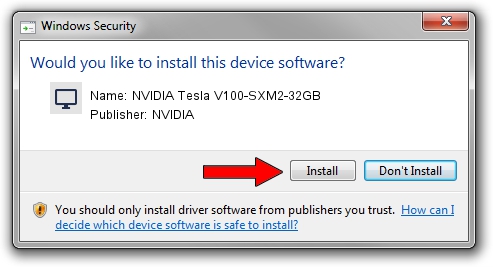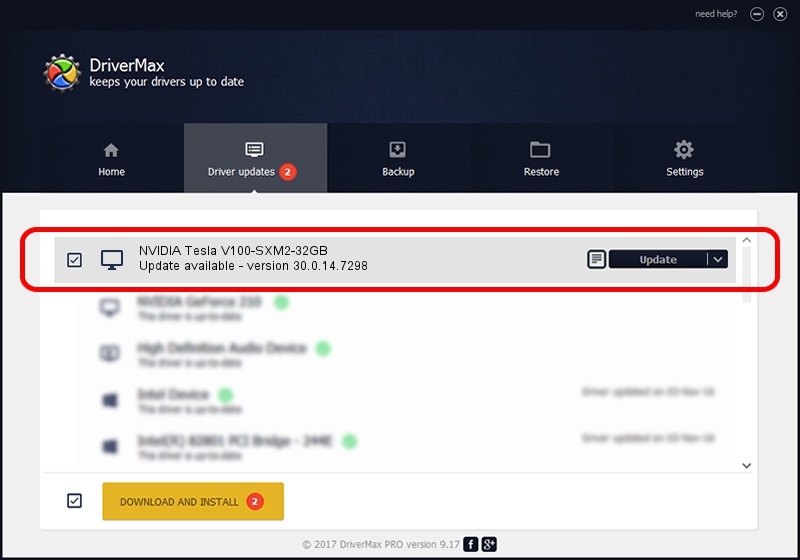Advertising seems to be blocked by your browser.
The ads help us provide this software and web site to you for free.
Please support our project by allowing our site to show ads.
Home /
Manufacturers /
NVIDIA /
NVIDIA Tesla V100-SXM2-32GB /
PCI/VEN_10DE&DEV_1DB5&SUBSYS_124910DE /
30.0.14.7298 Jan 05, 2022
Download and install NVIDIA NVIDIA Tesla V100-SXM2-32GB driver
NVIDIA Tesla V100-SXM2-32GB is a Display Adapters hardware device. This driver was developed by NVIDIA. PCI/VEN_10DE&DEV_1DB5&SUBSYS_124910DE is the matching hardware id of this device.
1. NVIDIA NVIDIA Tesla V100-SXM2-32GB driver - how to install it manually
- You can download from the link below the driver setup file for the NVIDIA NVIDIA Tesla V100-SXM2-32GB driver. The archive contains version 30.0.14.7298 dated 2022-01-05 of the driver.
- Start the driver installer file from a user account with the highest privileges (rights). If your User Access Control Service (UAC) is running please accept of the driver and run the setup with administrative rights.
- Go through the driver installation wizard, which will guide you; it should be quite easy to follow. The driver installation wizard will scan your PC and will install the right driver.
- When the operation finishes shutdown and restart your computer in order to use the updated driver. It is as simple as that to install a Windows driver!
File size of the driver: 421273208 bytes (401.76 MB)
Driver rating 4.7 stars out of 19746 votes.
This driver was released for the following versions of Windows:
- This driver works on Windows 7 64 bits
- This driver works on Windows 8 64 bits
- This driver works on Windows 8.1 64 bits
2. Installing the NVIDIA NVIDIA Tesla V100-SXM2-32GB driver using DriverMax: the easy way
The most important advantage of using DriverMax is that it will install the driver for you in the easiest possible way and it will keep each driver up to date, not just this one. How easy can you install a driver using DriverMax? Let's see!
- Start DriverMax and click on the yellow button that says ~SCAN FOR DRIVER UPDATES NOW~. Wait for DriverMax to scan and analyze each driver on your PC.
- Take a look at the list of detected driver updates. Scroll the list down until you find the NVIDIA NVIDIA Tesla V100-SXM2-32GB driver. Click the Update button.
- Finished installing the driver!

Aug 16 2024 1:16PM / Written by Andreea Kartman for DriverMax
follow @DeeaKartman