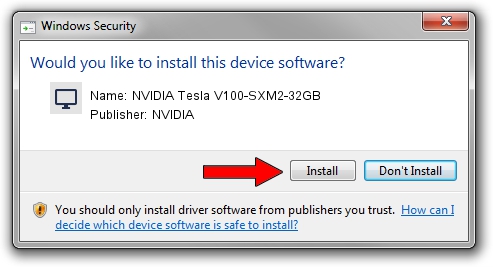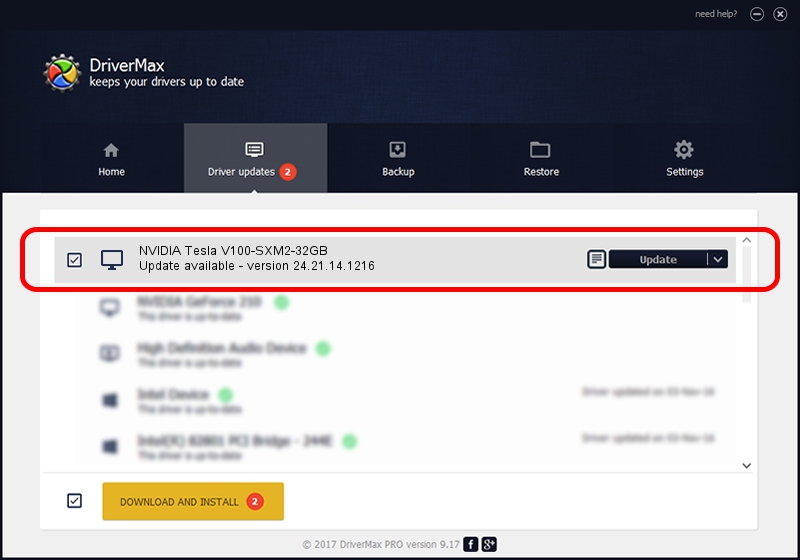Advertising seems to be blocked by your browser.
The ads help us provide this software and web site to you for free.
Please support our project by allowing our site to show ads.
Home /
Manufacturers /
NVIDIA /
NVIDIA Tesla V100-SXM2-32GB /
PCI/VEN_10DE&DEV_1DB5&SUBSYS_124910DE /
24.21.14.1216 Dec 17, 2018
NVIDIA NVIDIA Tesla V100-SXM2-32GB driver download and installation
NVIDIA Tesla V100-SXM2-32GB is a Display Adapters hardware device. The developer of this driver was NVIDIA. The hardware id of this driver is PCI/VEN_10DE&DEV_1DB5&SUBSYS_124910DE; this string has to match your hardware.
1. How to manually install NVIDIA NVIDIA Tesla V100-SXM2-32GB driver
- Download the driver setup file for NVIDIA NVIDIA Tesla V100-SXM2-32GB driver from the location below. This is the download link for the driver version 24.21.14.1216 released on 2018-12-17.
- Run the driver setup file from a Windows account with the highest privileges (rights). If your User Access Control (UAC) is enabled then you will have to accept of the driver and run the setup with administrative rights.
- Go through the driver setup wizard, which should be quite easy to follow. The driver setup wizard will scan your PC for compatible devices and will install the driver.
- Restart your PC and enjoy the updated driver, it is as simple as that.
Download size of the driver: 290848468 bytes (277.37 MB)
This driver was installed by many users and received an average rating of 4.4 stars out of 84108 votes.
This driver is fully compatible with the following versions of Windows:
- This driver works on Windows 7 64 bits
- This driver works on Windows 8 64 bits
- This driver works on Windows 8.1 64 bits
2. How to use DriverMax to install NVIDIA NVIDIA Tesla V100-SXM2-32GB driver
The most important advantage of using DriverMax is that it will install the driver for you in the easiest possible way and it will keep each driver up to date. How easy can you install a driver with DriverMax? Let's follow a few steps!
- Open DriverMax and press on the yellow button named ~SCAN FOR DRIVER UPDATES NOW~. Wait for DriverMax to scan and analyze each driver on your PC.
- Take a look at the list of available driver updates. Scroll the list down until you locate the NVIDIA NVIDIA Tesla V100-SXM2-32GB driver. Click on Update.
- Enjoy using the updated driver! :)

Jun 29 2024 8:06PM / Written by Dan Armano for DriverMax
follow @danarm