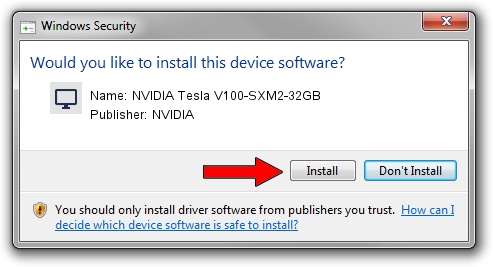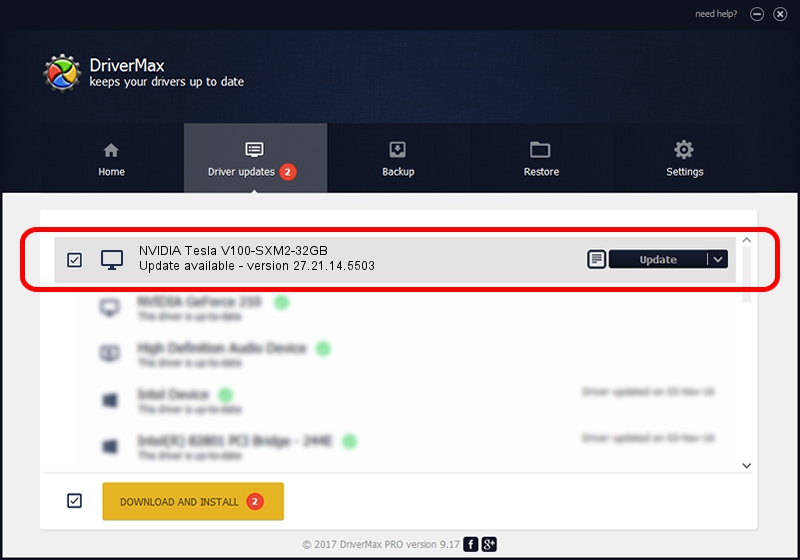Advertising seems to be blocked by your browser.
The ads help us provide this software and web site to you for free.
Please support our project by allowing our site to show ads.
Home /
Manufacturers /
NVIDIA /
NVIDIA Tesla V100-SXM2-32GB /
PCI/VEN_10DE&DEV_1DB5 /
27.21.14.5503 Mar 30, 2020
NVIDIA NVIDIA Tesla V100-SXM2-32GB - two ways of downloading and installing the driver
NVIDIA Tesla V100-SXM2-32GB is a Display Adapters device. This Windows driver was developed by NVIDIA. PCI/VEN_10DE&DEV_1DB5 is the matching hardware id of this device.
1. NVIDIA NVIDIA Tesla V100-SXM2-32GB driver - how to install it manually
- You can download from the link below the driver setup file for the NVIDIA NVIDIA Tesla V100-SXM2-32GB driver. The archive contains version 27.21.14.5503 dated 2020-03-30 of the driver.
- Run the driver installer file from a user account with the highest privileges (rights). If your User Access Control (UAC) is started please confirm the installation of the driver and run the setup with administrative rights.
- Follow the driver setup wizard, which will guide you; it should be quite easy to follow. The driver setup wizard will analyze your PC and will install the right driver.
- When the operation finishes restart your computer in order to use the updated driver. As you can see it was quite smple to install a Windows driver!
File size of the driver: 314197351 bytes (299.64 MB)
Driver rating 4.8 stars out of 66742 votes.
This driver is fully compatible with the following versions of Windows:
- This driver works on Windows 7 64 bits
- This driver works on Windows 8 64 bits
- This driver works on Windows 8.1 64 bits
2. The easy way: using DriverMax to install NVIDIA NVIDIA Tesla V100-SXM2-32GB driver
The advantage of using DriverMax is that it will install the driver for you in the easiest possible way and it will keep each driver up to date, not just this one. How can you install a driver using DriverMax? Let's take a look!
- Start DriverMax and click on the yellow button that says ~SCAN FOR DRIVER UPDATES NOW~. Wait for DriverMax to scan and analyze each driver on your PC.
- Take a look at the list of available driver updates. Scroll the list down until you locate the NVIDIA NVIDIA Tesla V100-SXM2-32GB driver. Click the Update button.
- That's it, you installed your first driver!

Jul 29 2024 2:01AM / Written by Andreea Kartman for DriverMax
follow @DeeaKartman