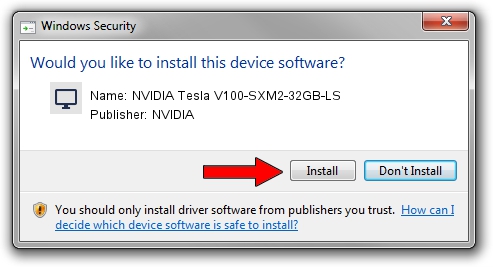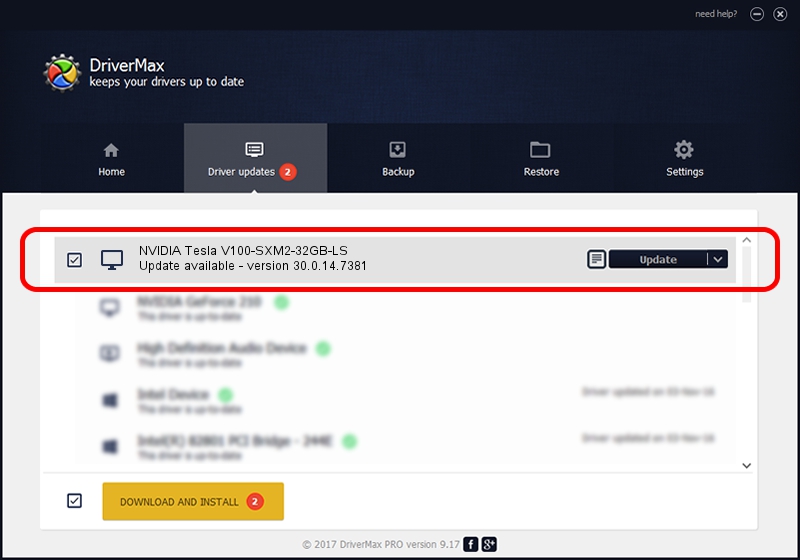Advertising seems to be blocked by your browser.
The ads help us provide this software and web site to you for free.
Please support our project by allowing our site to show ads.
Home /
Manufacturers /
NVIDIA /
NVIDIA Tesla V100-SXM2-32GB-LS /
PCI/VEN_10DE&DEV_1DB5&SUBSYS_130810DE /
30.0.14.7381 Jul 11, 2022
Download and install NVIDIA NVIDIA Tesla V100-SXM2-32GB-LS driver
NVIDIA Tesla V100-SXM2-32GB-LS is a Display Adapters hardware device. This driver was developed by NVIDIA. The hardware id of this driver is PCI/VEN_10DE&DEV_1DB5&SUBSYS_130810DE; this string has to match your hardware.
1. How to manually install NVIDIA NVIDIA Tesla V100-SXM2-32GB-LS driver
- Download the driver setup file for NVIDIA NVIDIA Tesla V100-SXM2-32GB-LS driver from the link below. This is the download link for the driver version 30.0.14.7381 dated 2022-07-11.
- Run the driver installation file from a Windows account with the highest privileges (rights). If your User Access Control Service (UAC) is started then you will have to accept of the driver and run the setup with administrative rights.
- Follow the driver installation wizard, which should be pretty easy to follow. The driver installation wizard will analyze your PC for compatible devices and will install the driver.
- Shutdown and restart your computer and enjoy the updated driver, as you can see it was quite smple.
The file size of this driver is 420108159 bytes (400.65 MB)
This driver was installed by many users and received an average rating of 4.5 stars out of 98489 votes.
This driver is fully compatible with the following versions of Windows:
- This driver works on Windows 8 64 bits
- This driver works on Windows 8.1 64 bits
2. The easy way: using DriverMax to install NVIDIA NVIDIA Tesla V100-SXM2-32GB-LS driver
The advantage of using DriverMax is that it will setup the driver for you in just a few seconds and it will keep each driver up to date. How easy can you install a driver with DriverMax? Let's take a look!
- Start DriverMax and push on the yellow button that says ~SCAN FOR DRIVER UPDATES NOW~. Wait for DriverMax to scan and analyze each driver on your computer.
- Take a look at the list of detected driver updates. Search the list until you locate the NVIDIA NVIDIA Tesla V100-SXM2-32GB-LS driver. Click on Update.
- That's all, the driver is now installed!

Aug 20 2024 6:47AM / Written by Dan Armano for DriverMax
follow @danarm