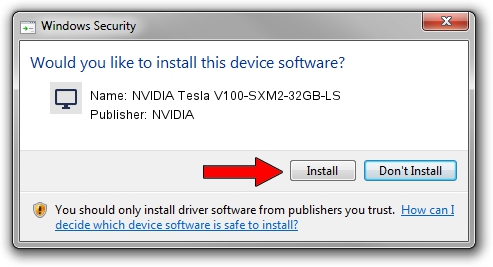Advertising seems to be blocked by your browser.
The ads help us provide this software and web site to you for free.
Please support our project by allowing our site to show ads.
Home /
Manufacturers /
NVIDIA /
NVIDIA Tesla V100-SXM2-32GB-LS /
PCI/VEN_10DE&DEV_1DB5&SUBSYS_130810DE /
24.21.14.1216 Dec 17, 2018
NVIDIA NVIDIA Tesla V100-SXM2-32GB-LS - two ways of downloading and installing the driver
NVIDIA Tesla V100-SXM2-32GB-LS is a Display Adapters device. This driver was developed by NVIDIA. In order to make sure you are downloading the exact right driver the hardware id is PCI/VEN_10DE&DEV_1DB5&SUBSYS_130810DE.
1. Install NVIDIA NVIDIA Tesla V100-SXM2-32GB-LS driver manually
- Download the setup file for NVIDIA NVIDIA Tesla V100-SXM2-32GB-LS driver from the location below. This is the download link for the driver version 24.21.14.1216 released on 2018-12-17.
- Run the driver installation file from a Windows account with the highest privileges (rights). If your User Access Control (UAC) is started then you will have to confirm the installation of the driver and run the setup with administrative rights.
- Follow the driver installation wizard, which should be pretty straightforward. The driver installation wizard will analyze your PC for compatible devices and will install the driver.
- Shutdown and restart your PC and enjoy the updated driver, it is as simple as that.
Driver file size: 290848468 bytes (277.37 MB)
This driver was installed by many users and received an average rating of 4.8 stars out of 84120 votes.
This driver is compatible with the following versions of Windows:
- This driver works on Windows 8 64 bits
- This driver works on Windows 8.1 64 bits
2. Using DriverMax to install NVIDIA NVIDIA Tesla V100-SXM2-32GB-LS driver
The most important advantage of using DriverMax is that it will install the driver for you in just a few seconds and it will keep each driver up to date. How easy can you install a driver with DriverMax? Let's take a look!
- Open DriverMax and click on the yellow button that says ~SCAN FOR DRIVER UPDATES NOW~. Wait for DriverMax to scan and analyze each driver on your PC.
- Take a look at the list of driver updates. Scroll the list down until you locate the NVIDIA NVIDIA Tesla V100-SXM2-32GB-LS driver. Click on Update.
- Enjoy using the updated driver! :)

Jun 29 2024 8:06PM / Written by Daniel Statescu for DriverMax
follow @DanielStatescu