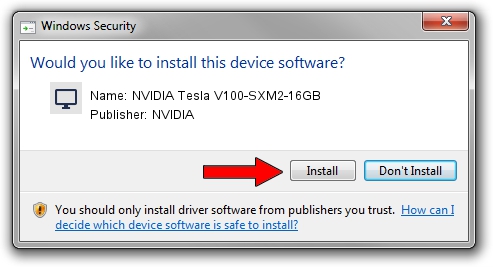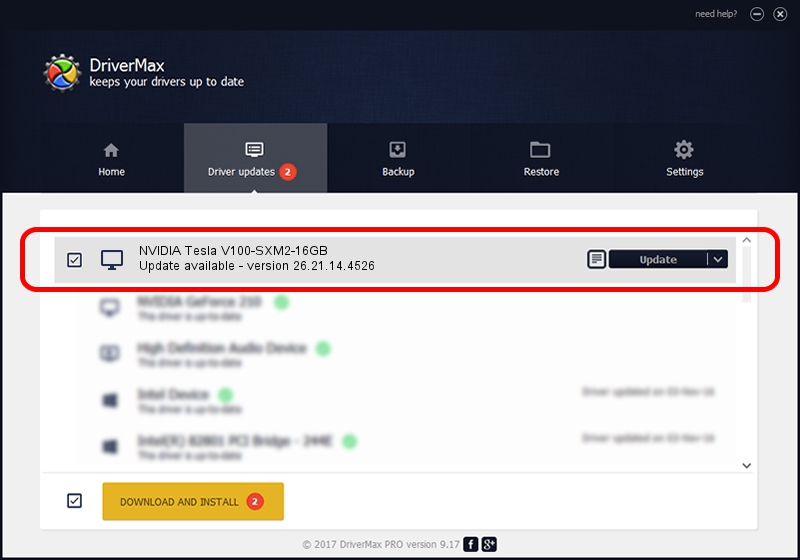Advertising seems to be blocked by your browser.
The ads help us provide this software and web site to you for free.
Please support our project by allowing our site to show ads.
Home /
Manufacturers /
NVIDIA /
NVIDIA Tesla V100-SXM2-16GB /
PCI/VEN_10DE&DEV_1DB1 /
26.21.14.4526 Nov 20, 2019
Download and install NVIDIA NVIDIA Tesla V100-SXM2-16GB driver
NVIDIA Tesla V100-SXM2-16GB is a Display Adapters device. This Windows driver was developed by NVIDIA. PCI/VEN_10DE&DEV_1DB1 is the matching hardware id of this device.
1. How to manually install NVIDIA NVIDIA Tesla V100-SXM2-16GB driver
- Download the driver setup file for NVIDIA NVIDIA Tesla V100-SXM2-16GB driver from the location below. This download link is for the driver version 26.21.14.4526 released on 2019-11-20.
- Run the driver installation file from a Windows account with the highest privileges (rights). If your User Access Control Service (UAC) is running then you will have to confirm the installation of the driver and run the setup with administrative rights.
- Go through the driver setup wizard, which should be quite easy to follow. The driver setup wizard will analyze your PC for compatible devices and will install the driver.
- Restart your PC and enjoy the updated driver, it is as simple as that.
File size of the driver: 372528357 bytes (355.27 MB)
This driver received an average rating of 4.1 stars out of 53460 votes.
This driver is compatible with the following versions of Windows:
- This driver works on Windows 7 64 bits
- This driver works on Windows 8 64 bits
- This driver works on Windows 8.1 64 bits
2. Using DriverMax to install NVIDIA NVIDIA Tesla V100-SXM2-16GB driver
The advantage of using DriverMax is that it will install the driver for you in just a few seconds and it will keep each driver up to date, not just this one. How easy can you install a driver using DriverMax? Let's see!
- Start DriverMax and push on the yellow button named ~SCAN FOR DRIVER UPDATES NOW~. Wait for DriverMax to analyze each driver on your PC.
- Take a look at the list of available driver updates. Search the list until you find the NVIDIA NVIDIA Tesla V100-SXM2-16GB driver. Click the Update button.
- That's all, the driver is now installed!

Jul 22 2024 2:57PM / Written by Andreea Kartman for DriverMax
follow @DeeaKartman