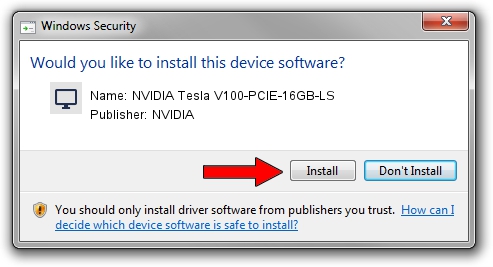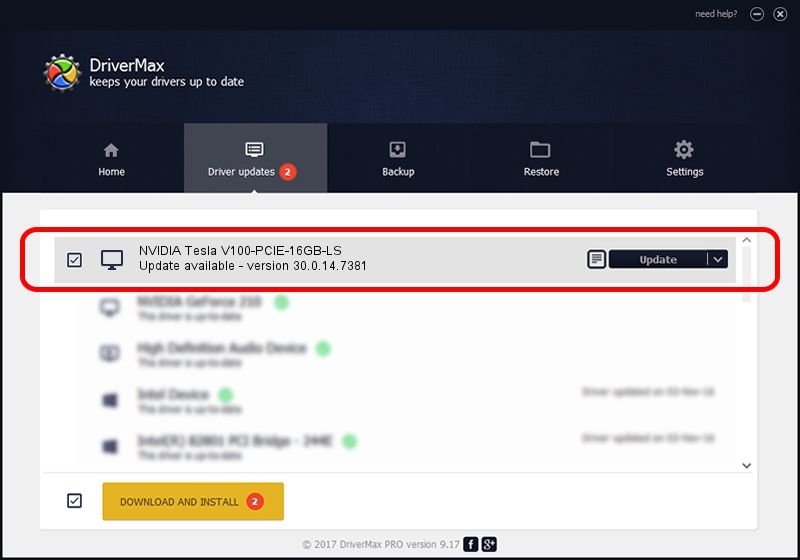Advertising seems to be blocked by your browser.
The ads help us provide this software and web site to you for free.
Please support our project by allowing our site to show ads.
Home /
Manufacturers /
NVIDIA /
NVIDIA Tesla V100-PCIE-16GB-LS /
PCI/VEN_10DE&DEV_1DB4&SUBSYS_130610DE /
30.0.14.7381 Jul 11, 2022
Download and install NVIDIA NVIDIA Tesla V100-PCIE-16GB-LS driver
NVIDIA Tesla V100-PCIE-16GB-LS is a Display Adapters hardware device. The Windows version of this driver was developed by NVIDIA. The hardware id of this driver is PCI/VEN_10DE&DEV_1DB4&SUBSYS_130610DE.
1. NVIDIA NVIDIA Tesla V100-PCIE-16GB-LS driver - how to install it manually
- You can download from the link below the driver installer file for the NVIDIA NVIDIA Tesla V100-PCIE-16GB-LS driver. The archive contains version 30.0.14.7381 released on 2022-07-11 of the driver.
- Start the driver installer file from a user account with administrative rights. If your User Access Control (UAC) is started please accept of the driver and run the setup with administrative rights.
- Follow the driver installation wizard, which will guide you; it should be pretty easy to follow. The driver installation wizard will scan your PC and will install the right driver.
- When the operation finishes shutdown and restart your PC in order to use the updated driver. As you can see it was quite smple to install a Windows driver!
Driver file size: 420108159 bytes (400.65 MB)
Driver rating 4.9 stars out of 98471 votes.
This driver was released for the following versions of Windows:
- This driver works on Windows 8 64 bits
- This driver works on Windows 8.1 64 bits
2. How to install NVIDIA NVIDIA Tesla V100-PCIE-16GB-LS driver using DriverMax
The advantage of using DriverMax is that it will setup the driver for you in just a few seconds and it will keep each driver up to date, not just this one. How easy can you install a driver with DriverMax? Let's follow a few steps!
- Start DriverMax and click on the yellow button that says ~SCAN FOR DRIVER UPDATES NOW~. Wait for DriverMax to analyze each driver on your computer.
- Take a look at the list of driver updates. Scroll the list down until you find the NVIDIA NVIDIA Tesla V100-PCIE-16GB-LS driver. Click the Update button.
- That's all, the driver is now installed!

Aug 20 2024 6:47AM / Written by Daniel Statescu for DriverMax
follow @DanielStatescu