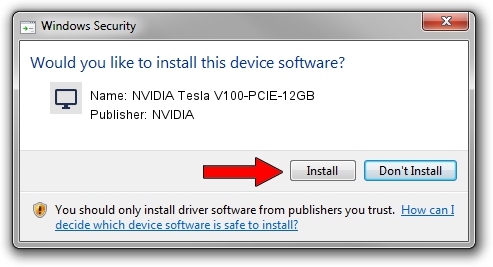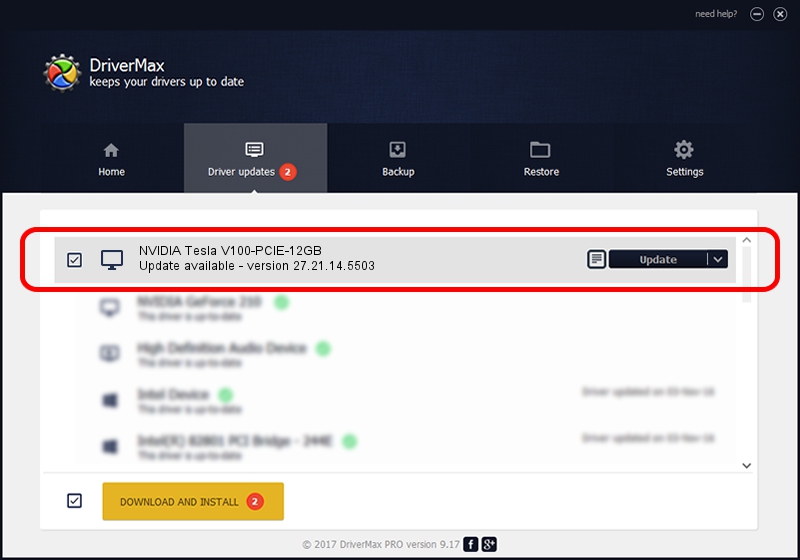Advertising seems to be blocked by your browser.
The ads help us provide this software and web site to you for free.
Please support our project by allowing our site to show ads.
Home /
Manufacturers /
NVIDIA /
NVIDIA Tesla V100-PCIE-12GB /
PCI/VEN_10DE&DEV_1DF4 /
27.21.14.5503 Mar 30, 2020
NVIDIA NVIDIA Tesla V100-PCIE-12GB - two ways of downloading and installing the driver
NVIDIA Tesla V100-PCIE-12GB is a Display Adapters hardware device. This driver was developed by NVIDIA. The hardware id of this driver is PCI/VEN_10DE&DEV_1DF4; this string has to match your hardware.
1. How to manually install NVIDIA NVIDIA Tesla V100-PCIE-12GB driver
- You can download from the link below the driver setup file for the NVIDIA NVIDIA Tesla V100-PCIE-12GB driver. The archive contains version 27.21.14.5503 released on 2020-03-30 of the driver.
- Run the driver installer file from a user account with the highest privileges (rights). If your User Access Control Service (UAC) is started please accept of the driver and run the setup with administrative rights.
- Go through the driver installation wizard, which will guide you; it should be pretty easy to follow. The driver installation wizard will scan your PC and will install the right driver.
- When the operation finishes restart your PC in order to use the updated driver. As you can see it was quite smple to install a Windows driver!
The file size of this driver is 314197351 bytes (299.64 MB)
This driver was rated with an average of 4.5 stars by 66615 users.
This driver is compatible with the following versions of Windows:
- This driver works on Windows 7 64 bits
- This driver works on Windows 8 64 bits
- This driver works on Windows 8.1 64 bits
2. How to use DriverMax to install NVIDIA NVIDIA Tesla V100-PCIE-12GB driver
The most important advantage of using DriverMax is that it will setup the driver for you in the easiest possible way and it will keep each driver up to date. How easy can you install a driver using DriverMax? Let's follow a few steps!
- Open DriverMax and click on the yellow button named ~SCAN FOR DRIVER UPDATES NOW~. Wait for DriverMax to scan and analyze each driver on your computer.
- Take a look at the list of driver updates. Scroll the list down until you find the NVIDIA NVIDIA Tesla V100-PCIE-12GB driver. Click on Update.
- That's it, you installed your first driver!

Jul 29 2024 2:04AM / Written by Andreea Kartman for DriverMax
follow @DeeaKartman