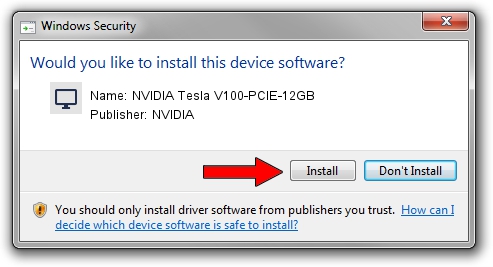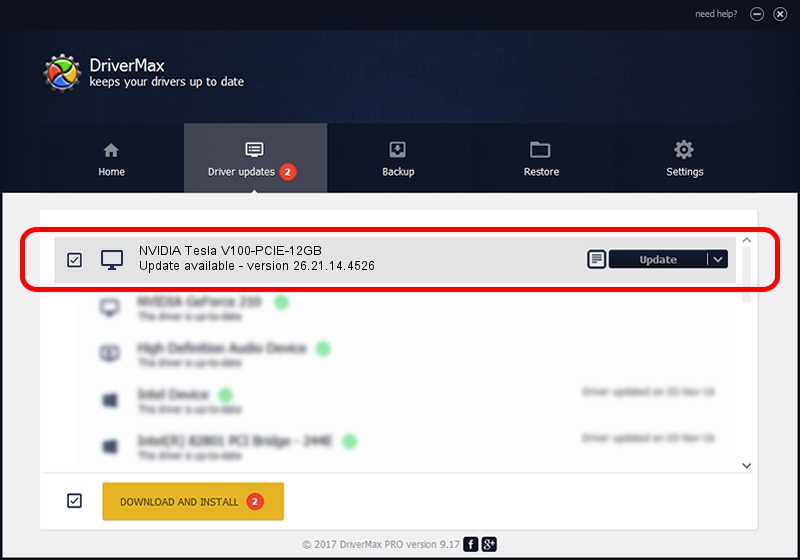Advertising seems to be blocked by your browser.
The ads help us provide this software and web site to you for free.
Please support our project by allowing our site to show ads.
Home /
Manufacturers /
NVIDIA /
NVIDIA Tesla V100-PCIE-12GB /
PCI/VEN_10DE&DEV_1DF4 /
26.21.14.4526 Nov 20, 2019
Driver for NVIDIA NVIDIA Tesla V100-PCIE-12GB - downloading and installing it
NVIDIA Tesla V100-PCIE-12GB is a Display Adapters hardware device. This driver was developed by NVIDIA. PCI/VEN_10DE&DEV_1DF4 is the matching hardware id of this device.
1. How to manually install NVIDIA NVIDIA Tesla V100-PCIE-12GB driver
- Download the setup file for NVIDIA NVIDIA Tesla V100-PCIE-12GB driver from the location below. This is the download link for the driver version 26.21.14.4526 released on 2019-11-20.
- Start the driver installation file from a Windows account with the highest privileges (rights). If your User Access Control Service (UAC) is started then you will have to accept of the driver and run the setup with administrative rights.
- Follow the driver installation wizard, which should be pretty straightforward. The driver installation wizard will scan your PC for compatible devices and will install the driver.
- Shutdown and restart your PC and enjoy the updated driver, as you can see it was quite smple.
Driver file size: 372528357 bytes (355.27 MB)
This driver was rated with an average of 4.9 stars by 53213 users.
This driver is fully compatible with the following versions of Windows:
- This driver works on Windows 7 64 bits
- This driver works on Windows 8 64 bits
- This driver works on Windows 8.1 64 bits
2. The easy way: using DriverMax to install NVIDIA NVIDIA Tesla V100-PCIE-12GB driver
The advantage of using DriverMax is that it will setup the driver for you in the easiest possible way and it will keep each driver up to date. How can you install a driver with DriverMax? Let's follow a few steps!
- Open DriverMax and press on the yellow button named ~SCAN FOR DRIVER UPDATES NOW~. Wait for DriverMax to analyze each driver on your computer.
- Take a look at the list of detected driver updates. Scroll the list down until you find the NVIDIA NVIDIA Tesla V100-PCIE-12GB driver. Click the Update button.
- That's all, the driver is now installed!

Jul 22 2024 3:01PM / Written by Daniel Statescu for DriverMax
follow @DanielStatescu