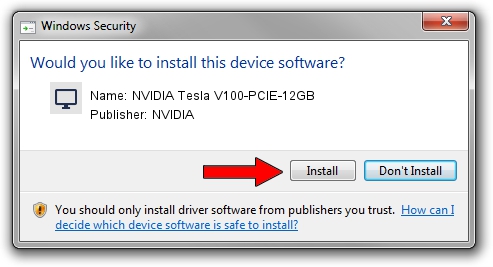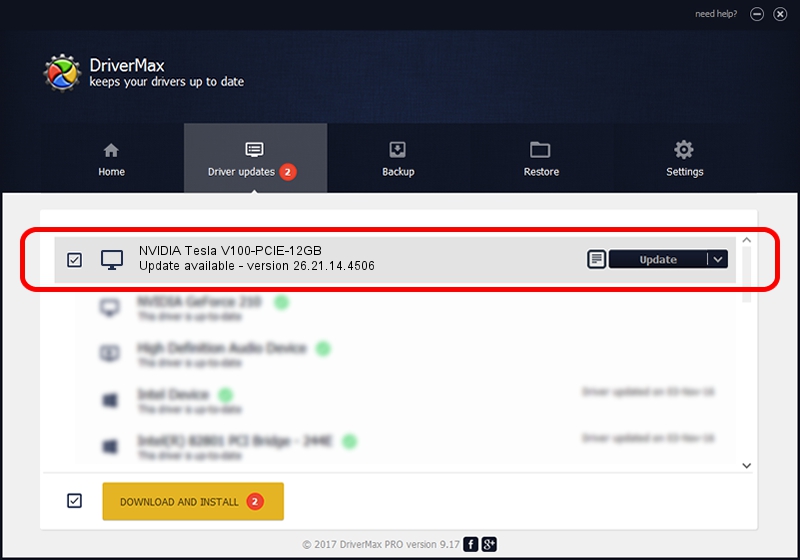Advertising seems to be blocked by your browser.
The ads help us provide this software and web site to you for free.
Please support our project by allowing our site to show ads.
Home /
Manufacturers /
NVIDIA /
NVIDIA Tesla V100-PCIE-12GB /
PCI/VEN_10DE&DEV_1DF4 /
26.21.14.4506 Oct 10, 2019
NVIDIA NVIDIA Tesla V100-PCIE-12GB - two ways of downloading and installing the driver
NVIDIA Tesla V100-PCIE-12GB is a Display Adapters device. The developer of this driver was NVIDIA. In order to make sure you are downloading the exact right driver the hardware id is PCI/VEN_10DE&DEV_1DF4.
1. Install NVIDIA NVIDIA Tesla V100-PCIE-12GB driver manually
- Download the setup file for NVIDIA NVIDIA Tesla V100-PCIE-12GB driver from the location below. This is the download link for the driver version 26.21.14.4506 dated 2019-10-10.
- Start the driver setup file from a Windows account with the highest privileges (rights). If your UAC (User Access Control) is enabled then you will have to confirm the installation of the driver and run the setup with administrative rights.
- Go through the driver setup wizard, which should be quite straightforward. The driver setup wizard will scan your PC for compatible devices and will install the driver.
- Restart your computer and enjoy the new driver, as you can see it was quite smple.
Driver file size: 366553074 bytes (349.57 MB)
This driver received an average rating of 4 stars out of 82824 votes.
This driver will work for the following versions of Windows:
- This driver works on Windows 7 64 bits
- This driver works on Windows 8 64 bits
- This driver works on Windows 8.1 64 bits
2. How to use DriverMax to install NVIDIA NVIDIA Tesla V100-PCIE-12GB driver
The advantage of using DriverMax is that it will setup the driver for you in just a few seconds and it will keep each driver up to date, not just this one. How easy can you install a driver with DriverMax? Let's follow a few steps!
- Start DriverMax and push on the yellow button that says ~SCAN FOR DRIVER UPDATES NOW~. Wait for DriverMax to scan and analyze each driver on your computer.
- Take a look at the list of available driver updates. Scroll the list down until you locate the NVIDIA NVIDIA Tesla V100-PCIE-12GB driver. Click the Update button.
- That's all, the driver is now installed!

Jul 19 2024 7:08AM / Written by Andreea Kartman for DriverMax
follow @DeeaKartman