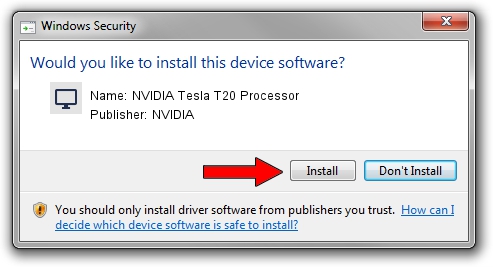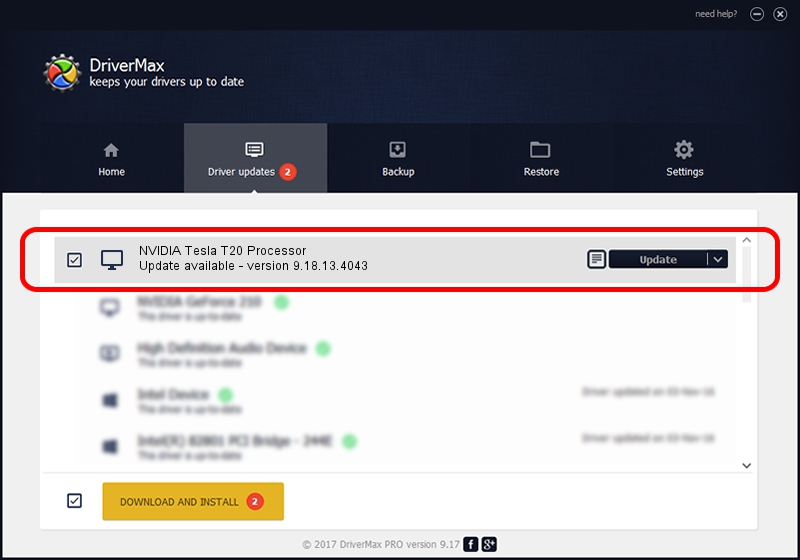Advertising seems to be blocked by your browser.
The ads help us provide this software and web site to you for free.
Please support our project by allowing our site to show ads.
Home /
Manufacturers /
NVIDIA /
NVIDIA Tesla T20 Processor /
PCI/VEN_10DE&DEV_06DE /
9.18.13.4043 Jun 12, 2014
Driver for NVIDIA NVIDIA Tesla T20 Processor - downloading and installing it
NVIDIA Tesla T20 Processor is a Display Adapters device. This Windows driver was developed by NVIDIA. The hardware id of this driver is PCI/VEN_10DE&DEV_06DE; this string has to match your hardware.
1. NVIDIA NVIDIA Tesla T20 Processor - install the driver manually
- Download the driver setup file for NVIDIA NVIDIA Tesla T20 Processor driver from the location below. This is the download link for the driver version 9.18.13.4043 dated 2014-06-12.
- Start the driver installation file from a Windows account with the highest privileges (rights). If your User Access Control Service (UAC) is running then you will have to confirm the installation of the driver and run the setup with administrative rights.
- Follow the driver setup wizard, which should be quite easy to follow. The driver setup wizard will analyze your PC for compatible devices and will install the driver.
- Restart your computer and enjoy the new driver, it is as simple as that.
This driver was installed by many users and received an average rating of 4 stars out of 38632 votes.
2. Installing the NVIDIA NVIDIA Tesla T20 Processor driver using DriverMax: the easy way
The most important advantage of using DriverMax is that it will setup the driver for you in the easiest possible way and it will keep each driver up to date. How can you install a driver using DriverMax? Let's follow a few steps!
- Start DriverMax and click on the yellow button named ~SCAN FOR DRIVER UPDATES NOW~. Wait for DriverMax to scan and analyze each driver on your computer.
- Take a look at the list of detected driver updates. Scroll the list down until you find the NVIDIA NVIDIA Tesla T20 Processor driver. Click the Update button.
- That's it, you installed your first driver!

Jun 29 2016 8:41PM / Written by Andreea Kartman for DriverMax
follow @DeeaKartman