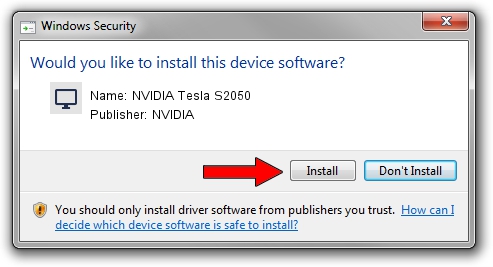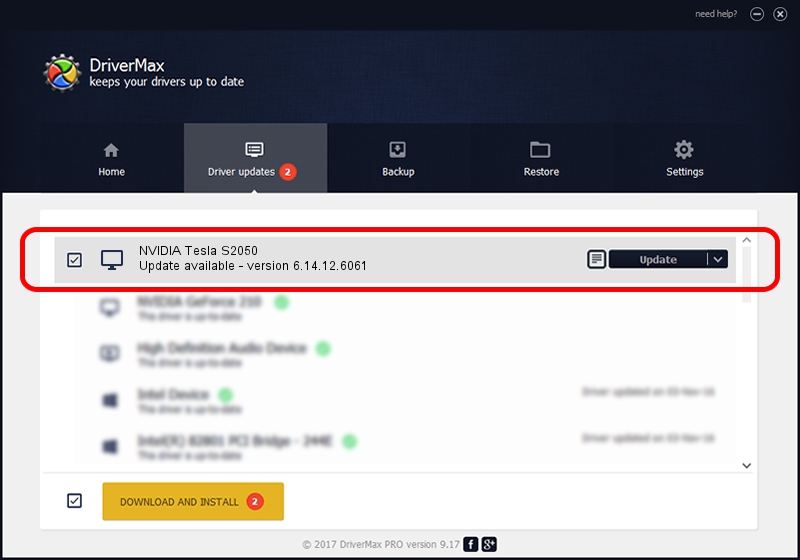Advertising seems to be blocked by your browser.
The ads help us provide this software and web site to you for free.
Please support our project by allowing our site to show ads.
Home /
Manufacturers /
NVIDIA /
NVIDIA Tesla S2050 /
PCI/VEN_10DE&DEV_06DE&SUBSYS_077310DE /
6.14.12.6061 Sep 09, 2010
NVIDIA NVIDIA Tesla S2050 - two ways of downloading and installing the driver
NVIDIA Tesla S2050 is a Display Adapters hardware device. The Windows version of this driver was developed by NVIDIA. In order to make sure you are downloading the exact right driver the hardware id is PCI/VEN_10DE&DEV_06DE&SUBSYS_077310DE.
1. Install NVIDIA NVIDIA Tesla S2050 driver manually
- Download the driver setup file for NVIDIA NVIDIA Tesla S2050 driver from the location below. This download link is for the driver version 6.14.12.6061 released on 2010-09-09.
- Run the driver setup file from a Windows account with administrative rights. If your UAC (User Access Control) is enabled then you will have to confirm the installation of the driver and run the setup with administrative rights.
- Follow the driver setup wizard, which should be pretty straightforward. The driver setup wizard will analyze your PC for compatible devices and will install the driver.
- Restart your PC and enjoy the fresh driver, it is as simple as that.
Driver file size: 25250484 bytes (24.08 MB)
This driver received an average rating of 3.3 stars out of 36324 votes.
This driver is fully compatible with the following versions of Windows:
- This driver works on Windows Server 2003 32 bits
- This driver works on Windows XP 32 bits
2. How to install NVIDIA NVIDIA Tesla S2050 driver using DriverMax
The most important advantage of using DriverMax is that it will install the driver for you in the easiest possible way and it will keep each driver up to date, not just this one. How easy can you install a driver with DriverMax? Let's see!
- Open DriverMax and push on the yellow button named ~SCAN FOR DRIVER UPDATES NOW~. Wait for DriverMax to analyze each driver on your PC.
- Take a look at the list of driver updates. Scroll the list down until you locate the NVIDIA NVIDIA Tesla S2050 driver. Click the Update button.
- Enjoy using the updated driver! :)

Jul 22 2016 5:31AM / Written by Andreea Kartman for DriverMax
follow @DeeaKartman