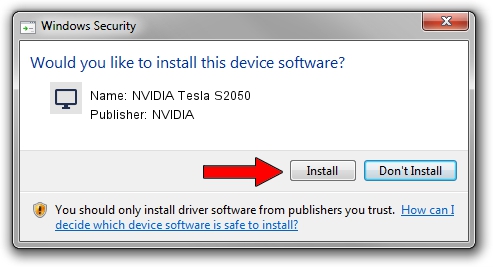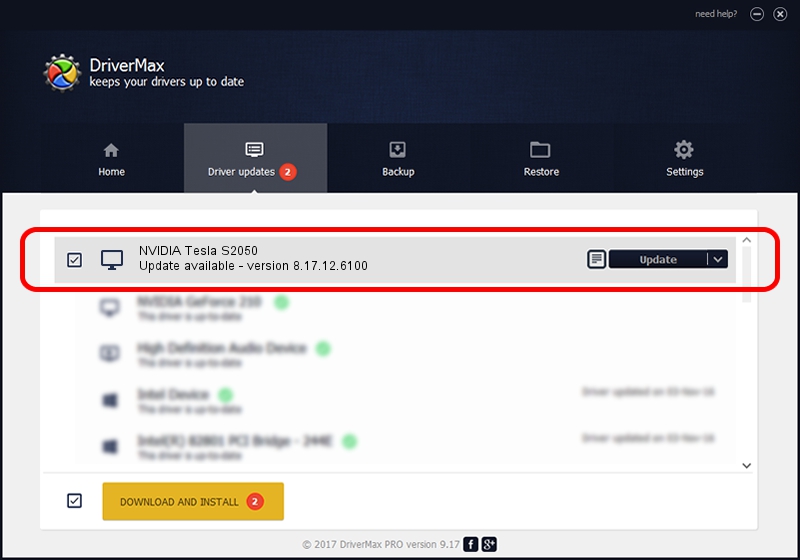Advertising seems to be blocked by your browser.
The ads help us provide this software and web site to you for free.
Please support our project by allowing our site to show ads.
Home /
Manufacturers /
NVIDIA /
NVIDIA Tesla S2050 /
PCI/VEN_10DE&DEV_06DE /
8.17.12.6100 Oct 18, 2010
NVIDIA NVIDIA Tesla S2050 how to download and install the driver
NVIDIA Tesla S2050 is a Display Adapters device. This Windows driver was developed by NVIDIA. The hardware id of this driver is PCI/VEN_10DE&DEV_06DE; this string has to match your hardware.
1. How to manually install NVIDIA NVIDIA Tesla S2050 driver
- Download the driver setup file for NVIDIA NVIDIA Tesla S2050 driver from the link below. This download link is for the driver version 8.17.12.6100 released on 2010-10-18.
- Start the driver setup file from a Windows account with the highest privileges (rights). If your User Access Control Service (UAC) is running then you will have to accept of the driver and run the setup with administrative rights.
- Follow the driver setup wizard, which should be quite easy to follow. The driver setup wizard will scan your PC for compatible devices and will install the driver.
- Restart your PC and enjoy the new driver, it is as simple as that.
File size of the driver: 52444182 bytes (50.01 MB)
This driver received an average rating of 4.7 stars out of 34420 votes.
This driver is fully compatible with the following versions of Windows:
- This driver works on Windows Vista 32 bits
- This driver works on Windows 7 32 bits
- This driver works on Windows 8 32 bits
- This driver works on Windows 8.1 32 bits
- This driver works on Windows 10 32 bits
- This driver works on Windows 11 32 bits
2. Installing the NVIDIA NVIDIA Tesla S2050 driver using DriverMax: the easy way
The advantage of using DriverMax is that it will install the driver for you in just a few seconds and it will keep each driver up to date, not just this one. How easy can you install a driver with DriverMax? Let's see!
- Start DriverMax and push on the yellow button that says ~SCAN FOR DRIVER UPDATES NOW~. Wait for DriverMax to analyze each driver on your PC.
- Take a look at the list of available driver updates. Search the list until you find the NVIDIA NVIDIA Tesla S2050 driver. Click the Update button.
- That's all, the driver is now installed!

Aug 11 2016 9:57AM / Written by Daniel Statescu for DriverMax
follow @DanielStatescu