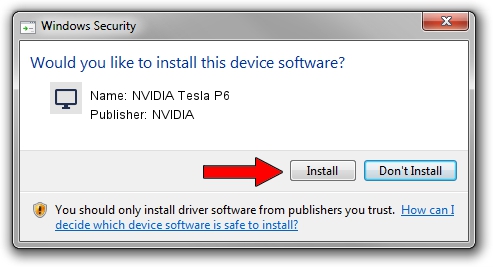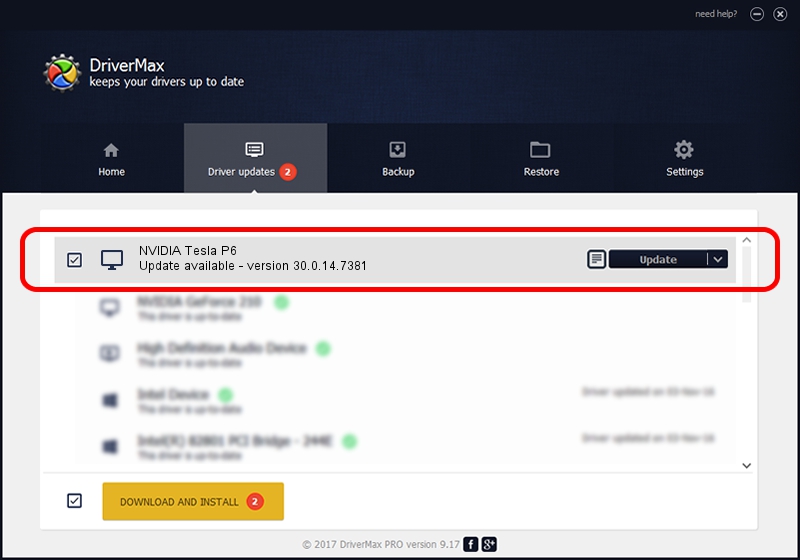Advertising seems to be blocked by your browser.
The ads help us provide this software and web site to you for free.
Please support our project by allowing our site to show ads.
Home /
Manufacturers /
NVIDIA /
NVIDIA Tesla P6 /
PCI/VEN_10DE&DEV_1BB4&SUBSYS_11C610DE /
30.0.14.7381 Jul 11, 2022
NVIDIA NVIDIA Tesla P6 driver download and installation
NVIDIA Tesla P6 is a Display Adapters hardware device. This driver was developed by NVIDIA. The hardware id of this driver is PCI/VEN_10DE&DEV_1BB4&SUBSYS_11C610DE.
1. Install NVIDIA NVIDIA Tesla P6 driver manually
- Download the setup file for NVIDIA NVIDIA Tesla P6 driver from the location below. This download link is for the driver version 30.0.14.7381 released on 2022-07-11.
- Run the driver setup file from a Windows account with the highest privileges (rights). If your UAC (User Access Control) is started then you will have to accept of the driver and run the setup with administrative rights.
- Go through the driver setup wizard, which should be pretty straightforward. The driver setup wizard will scan your PC for compatible devices and will install the driver.
- Shutdown and restart your computer and enjoy the new driver, as you can see it was quite smple.
The file size of this driver is 420108159 bytes (400.65 MB)
This driver received an average rating of 4.4 stars out of 98607 votes.
This driver was released for the following versions of Windows:
- This driver works on Windows 7 64 bits
- This driver works on Windows 8 64 bits
- This driver works on Windows 8.1 64 bits
2. How to use DriverMax to install NVIDIA NVIDIA Tesla P6 driver
The most important advantage of using DriverMax is that it will install the driver for you in just a few seconds and it will keep each driver up to date. How easy can you install a driver using DriverMax? Let's take a look!
- Open DriverMax and press on the yellow button that says ~SCAN FOR DRIVER UPDATES NOW~. Wait for DriverMax to analyze each driver on your computer.
- Take a look at the list of available driver updates. Scroll the list down until you locate the NVIDIA NVIDIA Tesla P6 driver. Click the Update button.
- That's all, the driver is now installed!

Aug 20 2024 6:44AM / Written by Daniel Statescu for DriverMax
follow @DanielStatescu