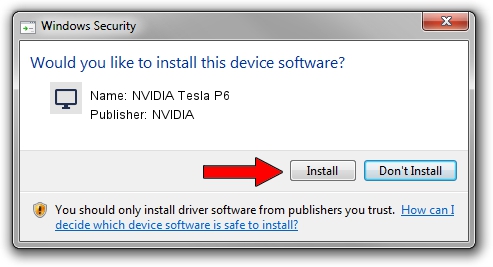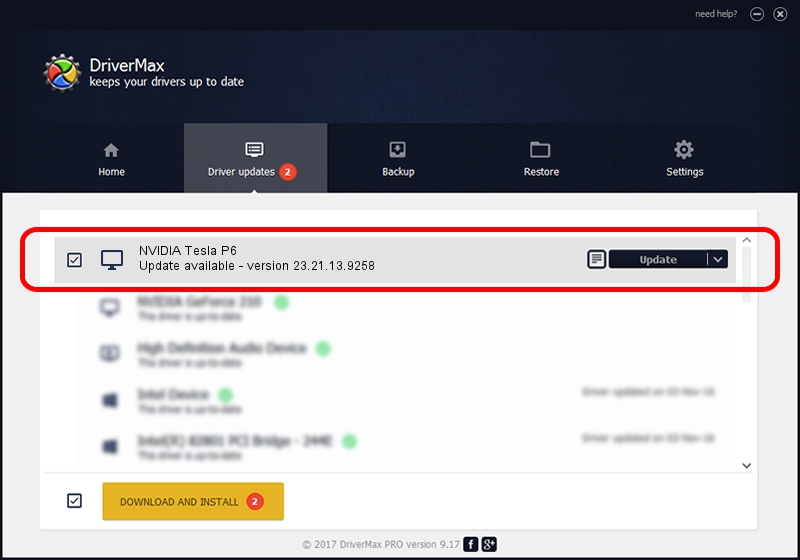Advertising seems to be blocked by your browser.
The ads help us provide this software and web site to you for free.
Please support our project by allowing our site to show ads.
Home /
Manufacturers /
NVIDIA /
NVIDIA Tesla P6 /
PCI/VEN_10DE&DEV_1BB4&SUBSYS_11C610DE /
23.21.13.9258 Oct 02, 2019
NVIDIA NVIDIA Tesla P6 - two ways of downloading and installing the driver
NVIDIA Tesla P6 is a Display Adapters hardware device. This Windows driver was developed by NVIDIA. The hardware id of this driver is PCI/VEN_10DE&DEV_1BB4&SUBSYS_11C610DE; this string has to match your hardware.
1. NVIDIA NVIDIA Tesla P6 - install the driver manually
- You can download from the link below the driver setup file for the NVIDIA NVIDIA Tesla P6 driver. The archive contains version 23.21.13.9258 released on 2019-10-02 of the driver.
- Start the driver installer file from a user account with the highest privileges (rights). If your User Access Control Service (UAC) is enabled please confirm the installation of the driver and run the setup with administrative rights.
- Go through the driver installation wizard, which will guide you; it should be pretty easy to follow. The driver installation wizard will scan your PC and will install the right driver.
- When the operation finishes shutdown and restart your PC in order to use the updated driver. As you can see it was quite smple to install a Windows driver!
Driver file size: 249423424 bytes (237.87 MB)
Driver rating 4.1 stars out of 78899 votes.
This driver is compatible with the following versions of Windows:
- This driver works on Windows 7 64 bits
- This driver works on Windows 8 64 bits
- This driver works on Windows 8.1 64 bits
2. The easy way: using DriverMax to install NVIDIA NVIDIA Tesla P6 driver
The most important advantage of using DriverMax is that it will install the driver for you in just a few seconds and it will keep each driver up to date, not just this one. How can you install a driver using DriverMax? Let's see!
- Open DriverMax and press on the yellow button named ~SCAN FOR DRIVER UPDATES NOW~. Wait for DriverMax to analyze each driver on your computer.
- Take a look at the list of detected driver updates. Scroll the list down until you find the NVIDIA NVIDIA Tesla P6 driver. Click the Update button.
- That's it, you installed your first driver!

Aug 4 2024 2:15PM / Written by Dan Armano for DriverMax
follow @danarm