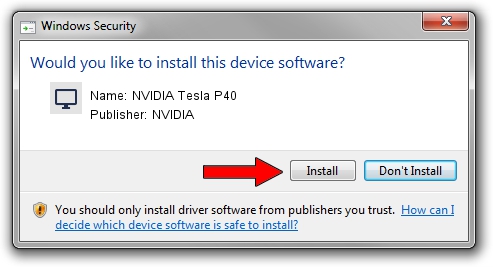Advertising seems to be blocked by your browser.
The ads help us provide this software and web site to you for free.
Please support our project by allowing our site to show ads.
Home /
Manufacturers /
NVIDIA /
NVIDIA Tesla P40 /
PCI/VEN_10DE&DEV_1B38&SUBSYS_11D910DE /
24.21.14.1216 Dec 17, 2018
NVIDIA NVIDIA Tesla P40 - two ways of downloading and installing the driver
NVIDIA Tesla P40 is a Display Adapters hardware device. This driver was developed by NVIDIA. In order to make sure you are downloading the exact right driver the hardware id is PCI/VEN_10DE&DEV_1B38&SUBSYS_11D910DE.
1. Install NVIDIA NVIDIA Tesla P40 driver manually
- Download the driver setup file for NVIDIA NVIDIA Tesla P40 driver from the link below. This is the download link for the driver version 24.21.14.1216 released on 2018-12-17.
- Run the driver installation file from a Windows account with the highest privileges (rights). If your User Access Control (UAC) is enabled then you will have to confirm the installation of the driver and run the setup with administrative rights.
- Go through the driver installation wizard, which should be quite straightforward. The driver installation wizard will scan your PC for compatible devices and will install the driver.
- Restart your PC and enjoy the fresh driver, as you can see it was quite smple.
Download size of the driver: 290848468 bytes (277.37 MB)
This driver received an average rating of 4.4 stars out of 84229 votes.
This driver was released for the following versions of Windows:
- This driver works on Windows 7 64 bits
- This driver works on Windows 8 64 bits
- This driver works on Windows 8.1 64 bits
2. Installing the NVIDIA NVIDIA Tesla P40 driver using DriverMax: the easy way
The advantage of using DriverMax is that it will setup the driver for you in just a few seconds and it will keep each driver up to date. How easy can you install a driver using DriverMax? Let's take a look!
- Start DriverMax and push on the yellow button named ~SCAN FOR DRIVER UPDATES NOW~. Wait for DriverMax to scan and analyze each driver on your computer.
- Take a look at the list of detected driver updates. Search the list until you locate the NVIDIA NVIDIA Tesla P40 driver. Click on Update.
- Enjoy using the updated driver! :)

Jun 29 2024 8:02PM / Written by Daniel Statescu for DriverMax
follow @DanielStatescu