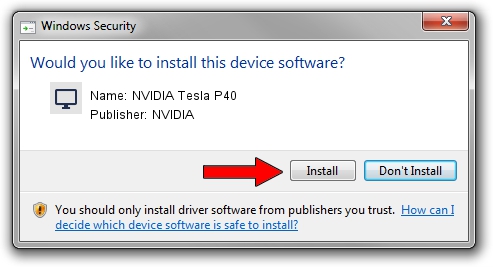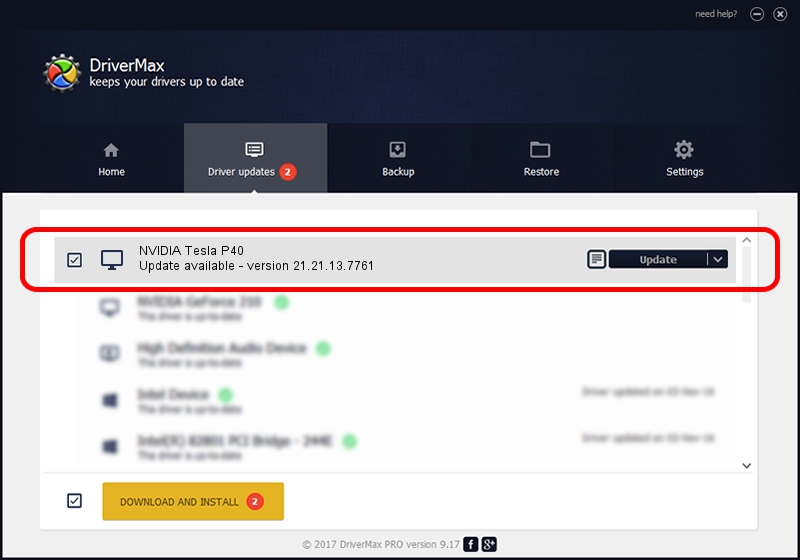Advertising seems to be blocked by your browser.
The ads help us provide this software and web site to you for free.
Please support our project by allowing our site to show ads.
Home /
Manufacturers /
NVIDIA /
NVIDIA Tesla P40 /
PCI/VEN_10DE&DEV_1B38&SUBSYS_11D910DE /
21.21.13.7761 Aug 14, 2017
NVIDIA NVIDIA Tesla P40 - two ways of downloading and installing the driver
NVIDIA Tesla P40 is a Display Adapters hardware device. This Windows driver was developed by NVIDIA. PCI/VEN_10DE&DEV_1B38&SUBSYS_11D910DE is the matching hardware id of this device.
1. NVIDIA NVIDIA Tesla P40 driver - how to install it manually
- Download the driver setup file for NVIDIA NVIDIA Tesla P40 driver from the link below. This download link is for the driver version 21.21.13.7761 released on 2017-08-14.
- Start the driver installation file from a Windows account with administrative rights. If your User Access Control (UAC) is started then you will have to confirm the installation of the driver and run the setup with administrative rights.
- Follow the driver installation wizard, which should be quite easy to follow. The driver installation wizard will scan your PC for compatible devices and will install the driver.
- Shutdown and restart your computer and enjoy the new driver, as you can see it was quite smple.
Download size of the driver: 171704650 bytes (163.75 MB)
This driver was installed by many users and received an average rating of 5 stars out of 64010 votes.
This driver was released for the following versions of Windows:
- This driver works on Windows 7 32 bits
- This driver works on Windows 8 32 bits
- This driver works on Windows 8.1 32 bits
2. How to use DriverMax to install NVIDIA NVIDIA Tesla P40 driver
The advantage of using DriverMax is that it will setup the driver for you in the easiest possible way and it will keep each driver up to date, not just this one. How easy can you install a driver using DriverMax? Let's see!
- Open DriverMax and push on the yellow button that says ~SCAN FOR DRIVER UPDATES NOW~. Wait for DriverMax to analyze each driver on your PC.
- Take a look at the list of available driver updates. Search the list until you find the NVIDIA NVIDIA Tesla P40 driver. Click the Update button.
- Enjoy using the updated driver! :)

Jun 1 2024 9:10PM / Written by Daniel Statescu for DriverMax
follow @DanielStatescu