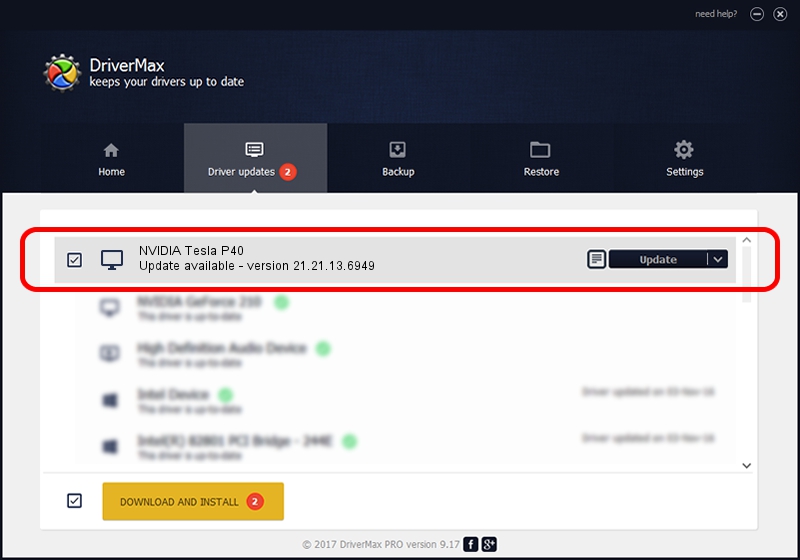Advertising seems to be blocked by your browser.
The ads help us provide this software and web site to you for free.
Please support our project by allowing our site to show ads.
Home /
Manufacturers /
NVIDIA /
NVIDIA Tesla P40 /
PCI/VEN_10DE&DEV_1B38&SUBSYS_11D910DE /
21.21.13.6949 Oct 04, 2016
Download and install NVIDIA NVIDIA Tesla P40 driver
NVIDIA Tesla P40 is a Display Adapters device. The Windows version of this driver was developed by NVIDIA. The hardware id of this driver is PCI/VEN_10DE&DEV_1B38&SUBSYS_11D910DE.
1. NVIDIA NVIDIA Tesla P40 - install the driver manually
- Download the driver setup file for NVIDIA NVIDIA Tesla P40 driver from the location below. This download link is for the driver version 21.21.13.6949 dated 2016-10-04.
- Start the driver installation file from a Windows account with the highest privileges (rights). If your User Access Control (UAC) is running then you will have to accept of the driver and run the setup with administrative rights.
- Follow the driver setup wizard, which should be quite easy to follow. The driver setup wizard will analyze your PC for compatible devices and will install the driver.
- Shutdown and restart your computer and enjoy the updated driver, it is as simple as that.
Driver file size: 246607603 bytes (235.18 MB)
This driver received an average rating of 4.3 stars out of 35641 votes.
This driver was released for the following versions of Windows:
- This driver works on Windows 8 64 bits
- This driver works on Windows 8.1 64 bits
2. The easy way: using DriverMax to install NVIDIA NVIDIA Tesla P40 driver
The advantage of using DriverMax is that it will setup the driver for you in the easiest possible way and it will keep each driver up to date, not just this one. How easy can you install a driver with DriverMax? Let's take a look!
- Start DriverMax and press on the yellow button that says ~SCAN FOR DRIVER UPDATES NOW~. Wait for DriverMax to scan and analyze each driver on your computer.
- Take a look at the list of available driver updates. Scroll the list down until you locate the NVIDIA NVIDIA Tesla P40 driver. Click the Update button.
- Enjoy using the updated driver! :)

May 13 2024 7:12AM / Written by Andreea Kartman for DriverMax
follow @DeeaKartman