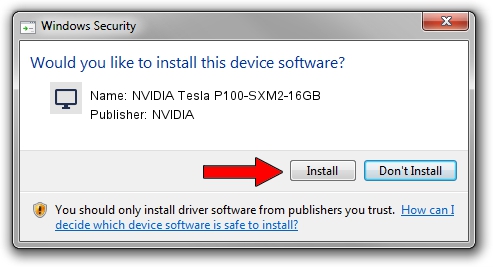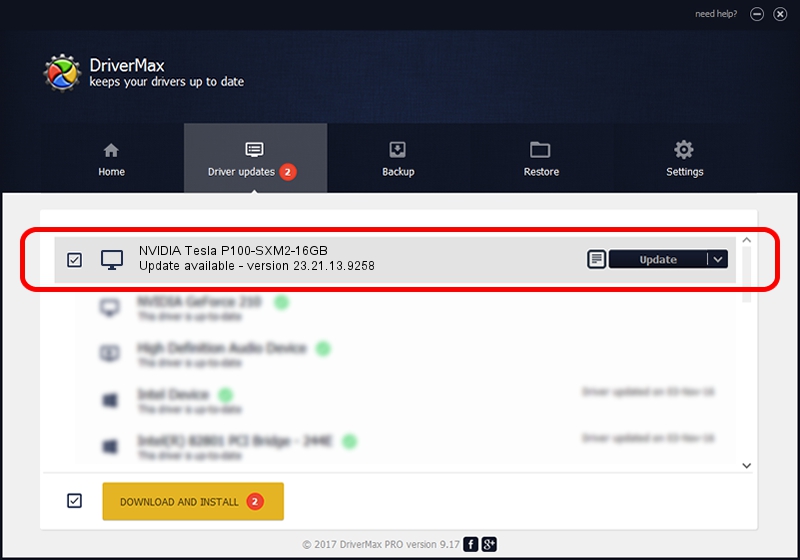Advertising seems to be blocked by your browser.
The ads help us provide this software and web site to you for free.
Please support our project by allowing our site to show ads.
Home /
Manufacturers /
NVIDIA /
NVIDIA Tesla P100-SXM2-16GB /
PCI/VEN_10DE&DEV_15F9&SUBSYS_116B10DE /
23.21.13.9258 Oct 02, 2019
NVIDIA NVIDIA Tesla P100-SXM2-16GB how to download and install the driver
NVIDIA Tesla P100-SXM2-16GB is a Display Adapters device. This driver was developed by NVIDIA. PCI/VEN_10DE&DEV_15F9&SUBSYS_116B10DE is the matching hardware id of this device.
1. Manually install NVIDIA NVIDIA Tesla P100-SXM2-16GB driver
- You can download from the link below the driver installer file for the NVIDIA NVIDIA Tesla P100-SXM2-16GB driver. The archive contains version 23.21.13.9258 released on 2019-10-02 of the driver.
- Run the driver installer file from a user account with the highest privileges (rights). If your UAC (User Access Control) is enabled please confirm the installation of the driver and run the setup with administrative rights.
- Go through the driver installation wizard, which will guide you; it should be quite easy to follow. The driver installation wizard will scan your computer and will install the right driver.
- When the operation finishes restart your computer in order to use the updated driver. As you can see it was quite smple to install a Windows driver!
File size of the driver: 249423424 bytes (237.87 MB)
This driver received an average rating of 4.8 stars out of 78947 votes.
This driver was released for the following versions of Windows:
- This driver works on Windows 7 64 bits
- This driver works on Windows 8 64 bits
- This driver works on Windows 8.1 64 bits
2. Installing the NVIDIA NVIDIA Tesla P100-SXM2-16GB driver using DriverMax: the easy way
The advantage of using DriverMax is that it will install the driver for you in the easiest possible way and it will keep each driver up to date, not just this one. How can you install a driver using DriverMax? Let's see!
- Start DriverMax and push on the yellow button named ~SCAN FOR DRIVER UPDATES NOW~. Wait for DriverMax to scan and analyze each driver on your computer.
- Take a look at the list of available driver updates. Scroll the list down until you find the NVIDIA NVIDIA Tesla P100-SXM2-16GB driver. Click the Update button.
- Enjoy using the updated driver! :)

Aug 4 2024 2:13PM / Written by Andreea Kartman for DriverMax
follow @DeeaKartman