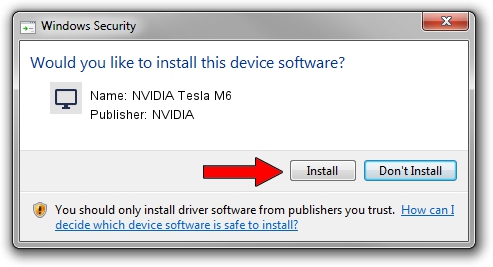Advertising seems to be blocked by your browser.
The ads help us provide this software and web site to you for free.
Please support our project by allowing our site to show ads.
Home /
Manufacturers /
NVIDIA /
NVIDIA Tesla M6 /
PCI/VEN_10DE&DEV_13F3&SUBSYS_114310DE /
10.18.13.6886 Jul 12, 2016
Driver for NVIDIA NVIDIA Tesla M6 - downloading and installing it
NVIDIA Tesla M6 is a Display Adapters hardware device. The developer of this driver was NVIDIA. The hardware id of this driver is PCI/VEN_10DE&DEV_13F3&SUBSYS_114310DE; this string has to match your hardware.
1. Manually install NVIDIA NVIDIA Tesla M6 driver
- Download the driver setup file for NVIDIA NVIDIA Tesla M6 driver from the location below. This download link is for the driver version 10.18.13.6886 released on 2016-07-12.
- Run the driver installation file from a Windows account with administrative rights. If your UAC (User Access Control) is enabled then you will have to confirm the installation of the driver and run the setup with administrative rights.
- Go through the driver setup wizard, which should be quite straightforward. The driver setup wizard will scan your PC for compatible devices and will install the driver.
- Shutdown and restart your PC and enjoy the new driver, it is as simple as that.
File size of the driver: 249213340 bytes (237.67 MB)
This driver received an average rating of 4.6 stars out of 33874 votes.
This driver is compatible with the following versions of Windows:
- This driver works on Windows 10 64 bits
- This driver works on Windows 11 64 bits
2. Using DriverMax to install NVIDIA NVIDIA Tesla M6 driver
The most important advantage of using DriverMax is that it will setup the driver for you in just a few seconds and it will keep each driver up to date. How easy can you install a driver using DriverMax? Let's follow a few steps!
- Open DriverMax and push on the yellow button named ~SCAN FOR DRIVER UPDATES NOW~. Wait for DriverMax to analyze each driver on your PC.
- Take a look at the list of detected driver updates. Scroll the list down until you find the NVIDIA NVIDIA Tesla M6 driver. Click the Update button.
- That's all, the driver is now installed!

May 13 2024 8:07AM / Written by Andreea Kartman for DriverMax
follow @DeeaKartman