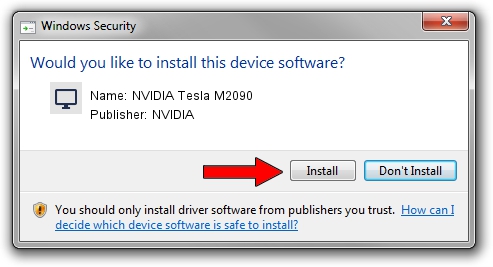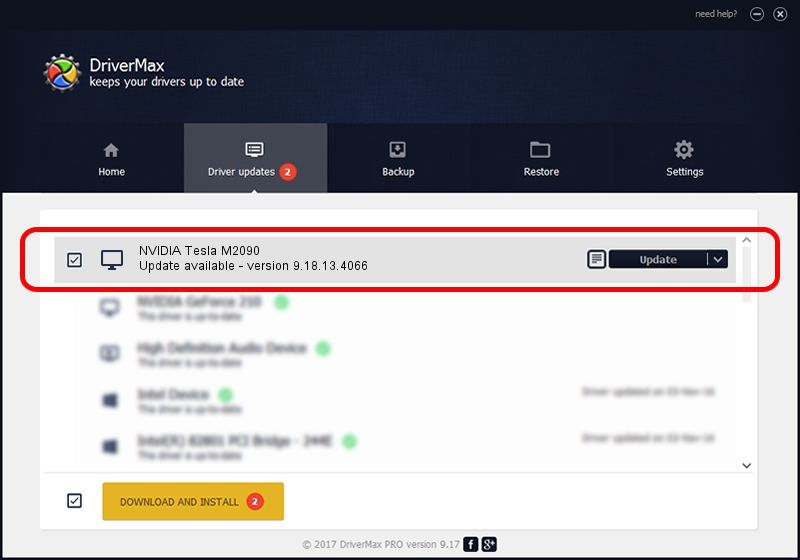Advertising seems to be blocked by your browser.
The ads help us provide this software and web site to you for free.
Please support our project by allowing our site to show ads.
Home /
Manufacturers /
NVIDIA /
NVIDIA Tesla M2090 /
PCI/VEN_10DE&DEV_1091 /
9.18.13.4066 Aug 04, 2014
Driver for NVIDIA NVIDIA Tesla M2090 - downloading and installing it
NVIDIA Tesla M2090 is a Display Adapters hardware device. The Windows version of this driver was developed by NVIDIA. The hardware id of this driver is PCI/VEN_10DE&DEV_1091.
1. Install NVIDIA NVIDIA Tesla M2090 driver manually
- You can download from the link below the driver setup file for the NVIDIA NVIDIA Tesla M2090 driver. The archive contains version 9.18.13.4066 dated 2014-08-04 of the driver.
- Start the driver installer file from a user account with the highest privileges (rights). If your User Access Control (UAC) is running please confirm the installation of the driver and run the setup with administrative rights.
- Follow the driver installation wizard, which will guide you; it should be quite easy to follow. The driver installation wizard will scan your computer and will install the right driver.
- When the operation finishes shutdown and restart your PC in order to use the updated driver. As you can see it was quite smple to install a Windows driver!
This driver was installed by many users and received an average rating of 3.4 stars out of 22949 votes.
2. The easy way: using DriverMax to install NVIDIA NVIDIA Tesla M2090 driver
The most important advantage of using DriverMax is that it will setup the driver for you in the easiest possible way and it will keep each driver up to date, not just this one. How can you install a driver with DriverMax? Let's follow a few steps!
- Start DriverMax and press on the yellow button named ~SCAN FOR DRIVER UPDATES NOW~. Wait for DriverMax to scan and analyze each driver on your computer.
- Take a look at the list of detected driver updates. Scroll the list down until you locate the NVIDIA NVIDIA Tesla M2090 driver. Click on Update.
- That's all, the driver is now installed!

Jun 25 2016 4:51PM / Written by Dan Armano for DriverMax
follow @danarm