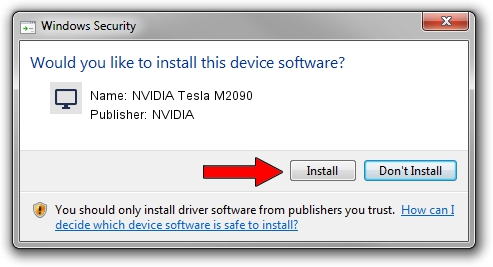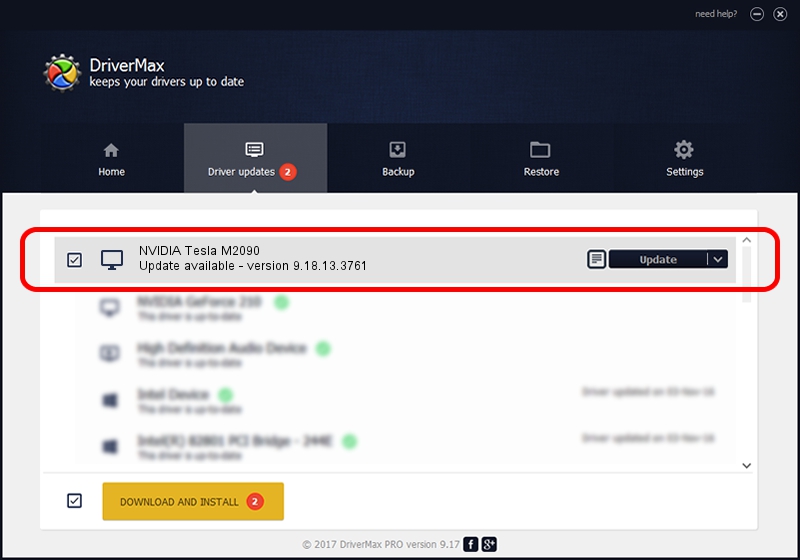Advertising seems to be blocked by your browser.
The ads help us provide this software and web site to you for free.
Please support our project by allowing our site to show ads.
Home /
Manufacturers /
NVIDIA /
NVIDIA Tesla M2090 /
PCI/VEN_10DE&DEV_1091 /
9.18.13.3761 Apr 11, 2014
NVIDIA NVIDIA Tesla M2090 how to download and install the driver
NVIDIA Tesla M2090 is a Display Adapters device. The Windows version of this driver was developed by NVIDIA. The hardware id of this driver is PCI/VEN_10DE&DEV_1091; this string has to match your hardware.
1. NVIDIA NVIDIA Tesla M2090 driver - how to install it manually
- You can download from the link below the driver setup file for the NVIDIA NVIDIA Tesla M2090 driver. The archive contains version 9.18.13.3761 dated 2014-04-11 of the driver.
- Start the driver installer file from a user account with administrative rights. If your User Access Control Service (UAC) is enabled please accept of the driver and run the setup with administrative rights.
- Go through the driver setup wizard, which will guide you; it should be quite easy to follow. The driver setup wizard will scan your computer and will install the right driver.
- When the operation finishes shutdown and restart your computer in order to use the updated driver. It is as simple as that to install a Windows driver!
This driver received an average rating of 3.1 stars out of 82845 votes.
2. Installing the NVIDIA NVIDIA Tesla M2090 driver using DriverMax: the easy way
The advantage of using DriverMax is that it will setup the driver for you in the easiest possible way and it will keep each driver up to date. How can you install a driver with DriverMax? Let's see!
- Start DriverMax and click on the yellow button that says ~SCAN FOR DRIVER UPDATES NOW~. Wait for DriverMax to scan and analyze each driver on your PC.
- Take a look at the list of driver updates. Scroll the list down until you locate the NVIDIA NVIDIA Tesla M2090 driver. Click the Update button.
- Finished installing the driver!

Jul 19 2016 5:22AM / Written by Andreea Kartman for DriverMax
follow @DeeaKartman