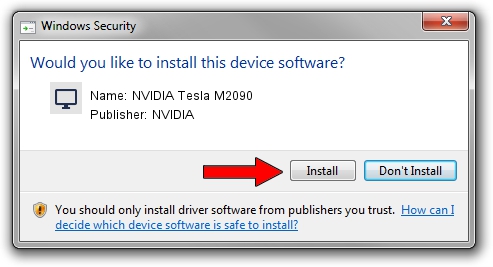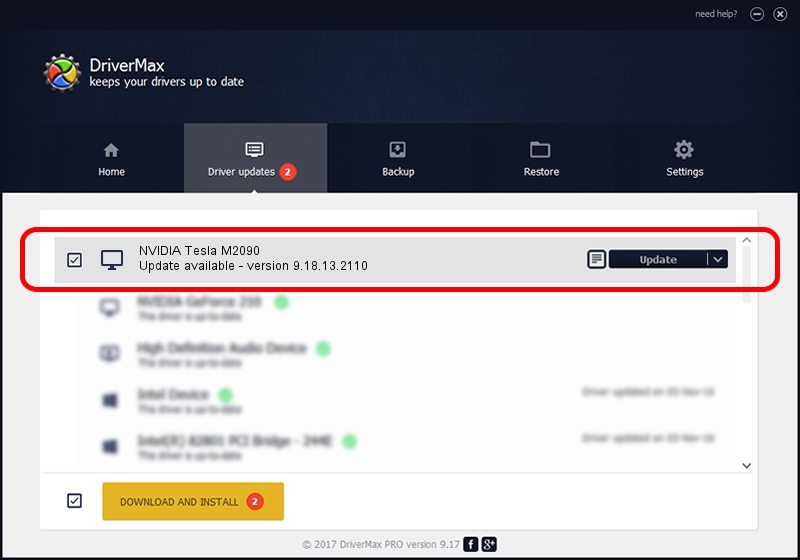Advertising seems to be blocked by your browser.
The ads help us provide this software and web site to you for free.
Please support our project by allowing our site to show ads.
Home /
Manufacturers /
NVIDIA /
NVIDIA Tesla M2090 /
PCI/VEN_10DE&DEV_1091 /
9.18.13.2110 Dec 05, 2013
NVIDIA NVIDIA Tesla M2090 how to download and install the driver
NVIDIA Tesla M2090 is a Display Adapters hardware device. The Windows version of this driver was developed by NVIDIA. The hardware id of this driver is PCI/VEN_10DE&DEV_1091.
1. Install NVIDIA NVIDIA Tesla M2090 driver manually
- Download the driver setup file for NVIDIA NVIDIA Tesla M2090 driver from the location below. This is the download link for the driver version 9.18.13.2110 dated 2013-12-05.
- Run the driver installation file from a Windows account with administrative rights. If your User Access Control (UAC) is enabled then you will have to accept of the driver and run the setup with administrative rights.
- Go through the driver installation wizard, which should be pretty easy to follow. The driver installation wizard will analyze your PC for compatible devices and will install the driver.
- Restart your computer and enjoy the updated driver, as you can see it was quite smple.
Download size of the driver: 162326836 bytes (154.81 MB)
This driver was rated with an average of 4 stars by 92888 users.
This driver is compatible with the following versions of Windows:
- This driver works on Windows Vista 64 bits
- This driver works on Windows 7 64 bits
- This driver works on Windows 8 64 bits
- This driver works on Windows 8.1 64 bits
- This driver works on Windows 10 64 bits
- This driver works on Windows 11 64 bits
2. The easy way: using DriverMax to install NVIDIA NVIDIA Tesla M2090 driver
The most important advantage of using DriverMax is that it will install the driver for you in the easiest possible way and it will keep each driver up to date, not just this one. How can you install a driver using DriverMax? Let's see!
- Start DriverMax and push on the yellow button that says ~SCAN FOR DRIVER UPDATES NOW~. Wait for DriverMax to scan and analyze each driver on your PC.
- Take a look at the list of driver updates. Scroll the list down until you find the NVIDIA NVIDIA Tesla M2090 driver. Click on Update.
- That's it, you installed your first driver!

Jul 29 2024 6:58PM / Written by Dan Armano for DriverMax
follow @danarm