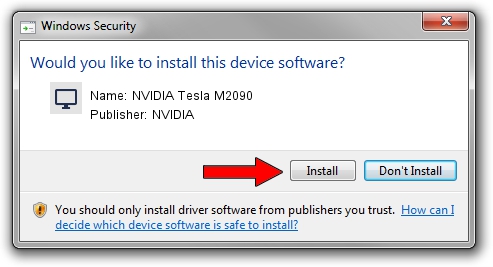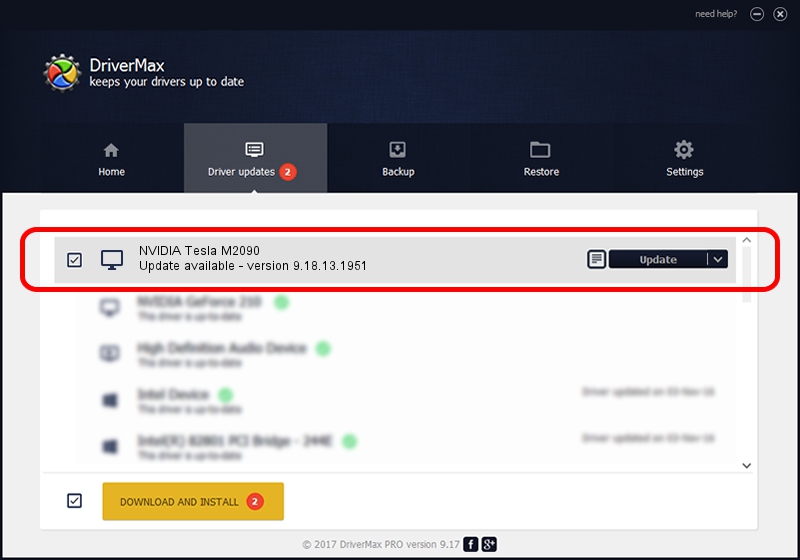Advertising seems to be blocked by your browser.
The ads help us provide this software and web site to you for free.
Please support our project by allowing our site to show ads.
Home /
Manufacturers /
NVIDIA /
NVIDIA Tesla M2090 /
PCI/VEN_10DE&DEV_1091 /
9.18.13.1951 Feb 25, 2013
Driver for NVIDIA NVIDIA Tesla M2090 - downloading and installing it
NVIDIA Tesla M2090 is a Display Adapters device. This driver was developed by NVIDIA. The hardware id of this driver is PCI/VEN_10DE&DEV_1091; this string has to match your hardware.
1. NVIDIA NVIDIA Tesla M2090 driver - how to install it manually
- You can download from the link below the driver setup file for the NVIDIA NVIDIA Tesla M2090 driver. The archive contains version 9.18.13.1951 dated 2013-02-25 of the driver.
- Run the driver installer file from a user account with administrative rights. If your UAC (User Access Control) is started please confirm the installation of the driver and run the setup with administrative rights.
- Follow the driver setup wizard, which will guide you; it should be quite easy to follow. The driver setup wizard will analyze your computer and will install the right driver.
- When the operation finishes restart your PC in order to use the updated driver. As you can see it was quite smple to install a Windows driver!
The file size of this driver is 160337222 bytes (152.91 MB)
This driver was installed by many users and received an average rating of 4.8 stars out of 69482 votes.
This driver was released for the following versions of Windows:
- This driver works on Windows Vista 64 bits
- This driver works on Windows 7 64 bits
- This driver works on Windows 8 64 bits
- This driver works on Windows 8.1 64 bits
- This driver works on Windows 10 64 bits
- This driver works on Windows 11 64 bits
2. Installing the NVIDIA NVIDIA Tesla M2090 driver using DriverMax: the easy way
The advantage of using DriverMax is that it will setup the driver for you in the easiest possible way and it will keep each driver up to date. How easy can you install a driver using DriverMax? Let's take a look!
- Open DriverMax and click on the yellow button that says ~SCAN FOR DRIVER UPDATES NOW~. Wait for DriverMax to analyze each driver on your PC.
- Take a look at the list of detected driver updates. Search the list until you locate the NVIDIA NVIDIA Tesla M2090 driver. Click the Update button.
- That's it, you installed your first driver!

Aug 7 2016 12:10AM / Written by Daniel Statescu for DriverMax
follow @DanielStatescu