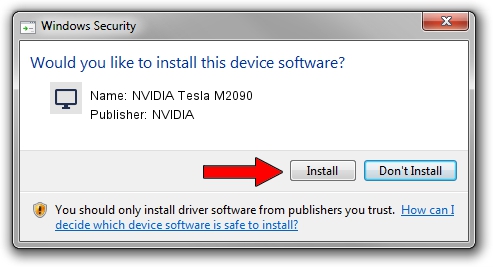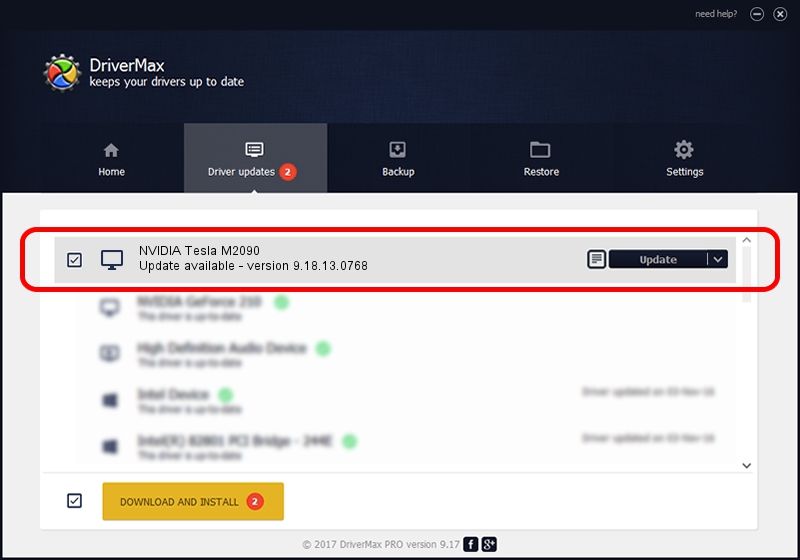Advertising seems to be blocked by your browser.
The ads help us provide this software and web site to you for free.
Please support our project by allowing our site to show ads.
Home /
Manufacturers /
NVIDIA /
NVIDIA Tesla M2090 /
PCI/VEN_10DE&DEV_1091 /
9.18.13.0768 Dec 07, 2012
NVIDIA NVIDIA Tesla M2090 - two ways of downloading and installing the driver
NVIDIA Tesla M2090 is a Display Adapters hardware device. The developer of this driver was NVIDIA. PCI/VEN_10DE&DEV_1091 is the matching hardware id of this device.
1. NVIDIA NVIDIA Tesla M2090 driver - how to install it manually
- Download the driver setup file for NVIDIA NVIDIA Tesla M2090 driver from the link below. This is the download link for the driver version 9.18.13.0768 dated 2012-12-07.
- Run the driver setup file from a Windows account with administrative rights. If your User Access Control (UAC) is enabled then you will have to confirm the installation of the driver and run the setup with administrative rights.
- Follow the driver setup wizard, which should be quite straightforward. The driver setup wizard will scan your PC for compatible devices and will install the driver.
- Shutdown and restart your computer and enjoy the fresh driver, as you can see it was quite smple.
Size of this driver: 112522057 bytes (107.31 MB)
This driver received an average rating of 4.3 stars out of 99637 votes.
This driver was released for the following versions of Windows:
- This driver works on Windows Vista 32 bits
- This driver works on Windows 7 32 bits
- This driver works on Windows 8 32 bits
- This driver works on Windows 8.1 32 bits
- This driver works on Windows 10 32 bits
- This driver works on Windows 11 32 bits
2. Installing the NVIDIA NVIDIA Tesla M2090 driver using DriverMax: the easy way
The most important advantage of using DriverMax is that it will install the driver for you in just a few seconds and it will keep each driver up to date. How can you install a driver using DriverMax? Let's see!
- Start DriverMax and click on the yellow button named ~SCAN FOR DRIVER UPDATES NOW~. Wait for DriverMax to analyze each driver on your computer.
- Take a look at the list of driver updates. Scroll the list down until you find the NVIDIA NVIDIA Tesla M2090 driver. Click on Update.
- Finished installing the driver!

Jul 29 2016 12:58AM / Written by Daniel Statescu for DriverMax
follow @DanielStatescu