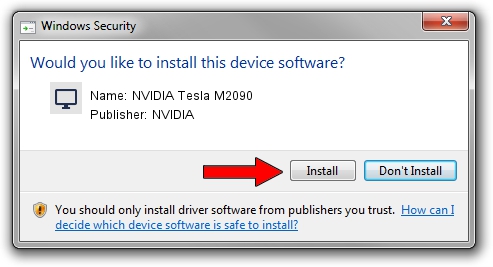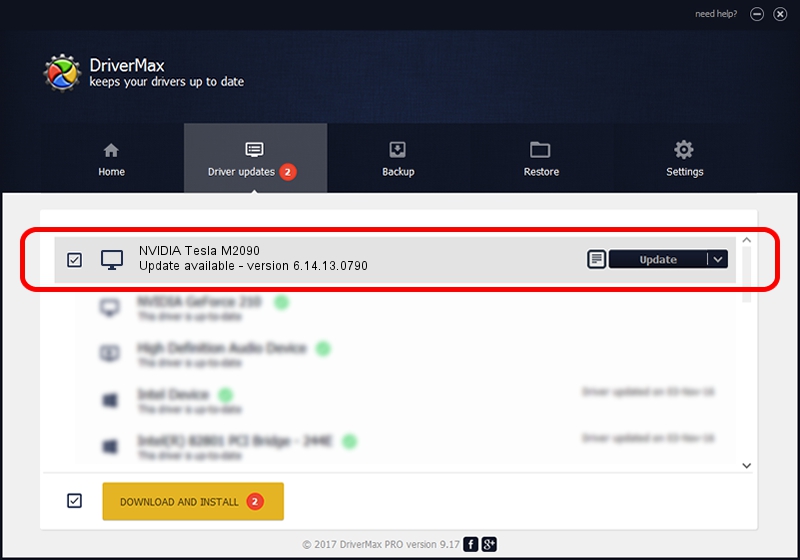Advertising seems to be blocked by your browser.
The ads help us provide this software and web site to you for free.
Please support our project by allowing our site to show ads.
Home /
Manufacturers /
NVIDIA /
NVIDIA Tesla M2090 /
PCI/VEN_10DE&DEV_1091 /
6.14.13.0790 Mar 21, 2013
Download and install NVIDIA NVIDIA Tesla M2090 driver
NVIDIA Tesla M2090 is a Display Adapters device. This driver was developed by NVIDIA. In order to make sure you are downloading the exact right driver the hardware id is PCI/VEN_10DE&DEV_1091.
1. How to manually install NVIDIA NVIDIA Tesla M2090 driver
- Download the setup file for NVIDIA NVIDIA Tesla M2090 driver from the link below. This download link is for the driver version 6.14.13.0790 released on 2013-03-21.
- Run the driver installation file from a Windows account with administrative rights. If your User Access Control (UAC) is running then you will have to confirm the installation of the driver and run the setup with administrative rights.
- Follow the driver setup wizard, which should be quite straightforward. The driver setup wizard will scan your PC for compatible devices and will install the driver.
- Shutdown and restart your PC and enjoy the new driver, it is as simple as that.
Size of this driver: 110897946 bytes (105.76 MB)
This driver was installed by many users and received an average rating of 4.2 stars out of 99501 votes.
This driver is fully compatible with the following versions of Windows:
- This driver works on Windows Server 2003 32 bits
- This driver works on Windows XP 32 bits
2. Installing the NVIDIA NVIDIA Tesla M2090 driver using DriverMax: the easy way
The advantage of using DriverMax is that it will install the driver for you in just a few seconds and it will keep each driver up to date, not just this one. How can you install a driver using DriverMax? Let's see!
- Open DriverMax and click on the yellow button that says ~SCAN FOR DRIVER UPDATES NOW~. Wait for DriverMax to scan and analyze each driver on your PC.
- Take a look at the list of detected driver updates. Search the list until you find the NVIDIA NVIDIA Tesla M2090 driver. Click on Update.
- Enjoy using the updated driver! :)

Jul 11 2016 6:00AM / Written by Dan Armano for DriverMax
follow @danarm