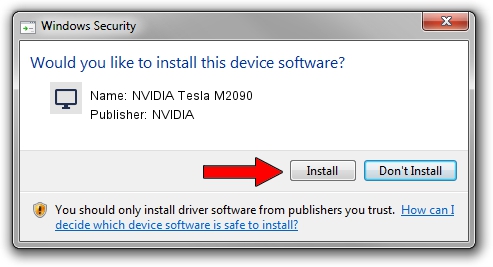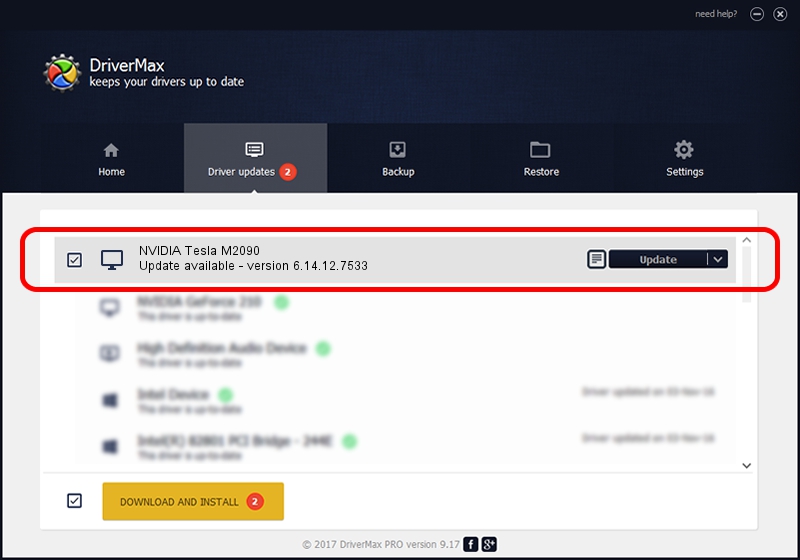Advertising seems to be blocked by your browser.
The ads help us provide this software and web site to you for free.
Please support our project by allowing our site to show ads.
Home /
Manufacturers /
NVIDIA /
NVIDIA Tesla M2090 /
PCI/VEN_10DE&DEV_1091 /
6.14.12.7533 May 20, 2011
Download and install NVIDIA NVIDIA Tesla M2090 driver
NVIDIA Tesla M2090 is a Display Adapters hardware device. This Windows driver was developed by NVIDIA. PCI/VEN_10DE&DEV_1091 is the matching hardware id of this device.
1. Install NVIDIA NVIDIA Tesla M2090 driver manually
- You can download from the link below the driver installer file for the NVIDIA NVIDIA Tesla M2090 driver. The archive contains version 6.14.12.7533 dated 2011-05-20 of the driver.
- Run the driver installer file from a user account with administrative rights. If your UAC (User Access Control) is running please accept of the driver and run the setup with administrative rights.
- Go through the driver installation wizard, which will guide you; it should be quite easy to follow. The driver installation wizard will scan your PC and will install the right driver.
- When the operation finishes shutdown and restart your computer in order to use the updated driver. As you can see it was quite smple to install a Windows driver!
Download size of the driver: 27198304 bytes (25.94 MB)
This driver was installed by many users and received an average rating of 3.3 stars out of 32988 votes.
This driver was released for the following versions of Windows:
- This driver works on Windows Server 2003 32 bits
- This driver works on Windows XP 32 bits
2. How to use DriverMax to install NVIDIA NVIDIA Tesla M2090 driver
The most important advantage of using DriverMax is that it will setup the driver for you in just a few seconds and it will keep each driver up to date. How can you install a driver using DriverMax? Let's see!
- Start DriverMax and click on the yellow button that says ~SCAN FOR DRIVER UPDATES NOW~. Wait for DriverMax to scan and analyze each driver on your PC.
- Take a look at the list of detected driver updates. Scroll the list down until you find the NVIDIA NVIDIA Tesla M2090 driver. Click on Update.
- Finished installing the driver!

Aug 12 2016 8:47AM / Written by Daniel Statescu for DriverMax
follow @DanielStatescu