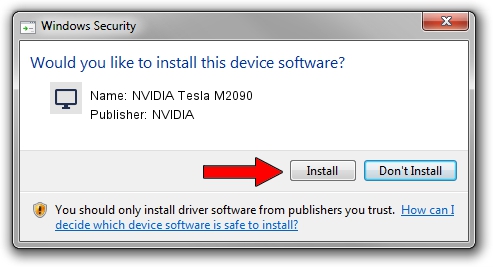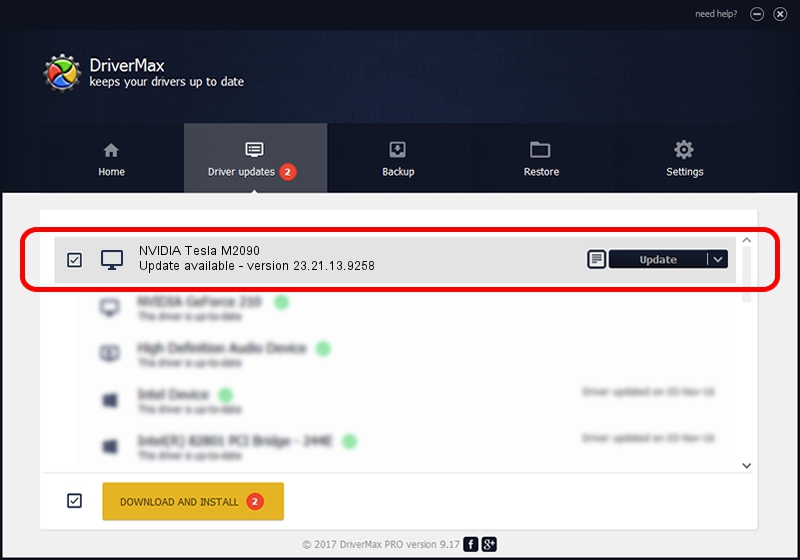Advertising seems to be blocked by your browser.
The ads help us provide this software and web site to you for free.
Please support our project by allowing our site to show ads.
Home /
Manufacturers /
NVIDIA /
NVIDIA Tesla M2090 /
PCI/VEN_10DE&DEV_1091 /
23.21.13.9258 Oct 02, 2019
Download and install NVIDIA NVIDIA Tesla M2090 driver
NVIDIA Tesla M2090 is a Display Adapters hardware device. The Windows version of this driver was developed by NVIDIA. PCI/VEN_10DE&DEV_1091 is the matching hardware id of this device.
1. NVIDIA NVIDIA Tesla M2090 - install the driver manually
- Download the setup file for NVIDIA NVIDIA Tesla M2090 driver from the link below. This download link is for the driver version 23.21.13.9258 released on 2019-10-02.
- Run the driver installation file from a Windows account with the highest privileges (rights). If your UAC (User Access Control) is started then you will have to accept of the driver and run the setup with administrative rights.
- Follow the driver setup wizard, which should be pretty easy to follow. The driver setup wizard will analyze your PC for compatible devices and will install the driver.
- Shutdown and restart your PC and enjoy the fresh driver, as you can see it was quite smple.
Download size of the driver: 249423424 bytes (237.87 MB)
This driver received an average rating of 4.2 stars out of 77972 votes.
This driver is compatible with the following versions of Windows:
- This driver works on Windows 7 64 bits
- This driver works on Windows 8 64 bits
- This driver works on Windows 8.1 64 bits
2. How to install NVIDIA NVIDIA Tesla M2090 driver using DriverMax
The most important advantage of using DriverMax is that it will install the driver for you in the easiest possible way and it will keep each driver up to date, not just this one. How can you install a driver with DriverMax? Let's follow a few steps!
- Start DriverMax and press on the yellow button named ~SCAN FOR DRIVER UPDATES NOW~. Wait for DriverMax to analyze each driver on your computer.
- Take a look at the list of available driver updates. Search the list until you find the NVIDIA NVIDIA Tesla M2090 driver. Click on Update.
- That's all, the driver is now installed!

Aug 4 2024 2:07PM / Written by Daniel Statescu for DriverMax
follow @DanielStatescu